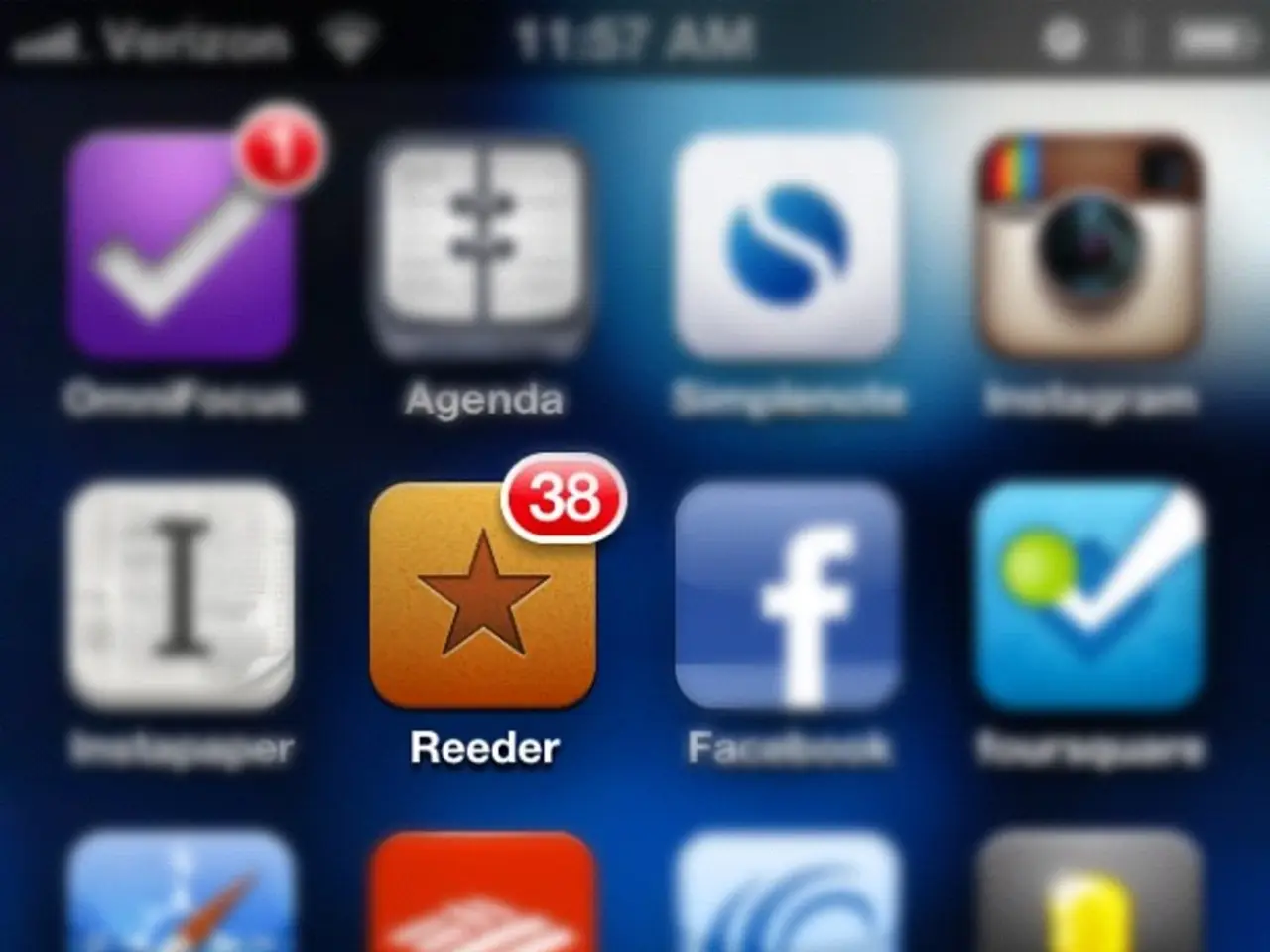Addressing TikTok Sound Synchronization Issues on iPhone and Android Devices
Making TikTok videos can be a delight, but sometimes the audio isn't quite in sync with the visuals. Here's a no-nonsense guide to resolving TikTok sound sync issues for smooth, perfectly timed videos.
The Lowdown on Audio Sync Woes
First things first, we need to understand what's causing the audio to lag or misalign with the visuals. Here are a few common suspects:
Crappy Internet or WiFi
It's crucial for TikTok to maintain a stable internet connection to sync audio and visual components. If you're experiencing delays or dropped connections, it could mess with the syncing process. Try troubleshooting your internet connection or switch to a stronger WiFi or cellular signal.
Outdated or Weak Devices
Most modern smartphones and tablets play nice with TikTok. However, if you're rocking older hardware with limited processing power, the app might struggle to keep up, leading to syncing issues. Consider an upgrade for a smoother TikTok experience.
Bugs and Glitches (Oh joy...)
TikTok, like any other software app, can be plagued by coding bugs that affect its performance. Regularly update the TikTok app and check for any OS or firmware updates on your device.
Multitasking Havoc
TikTok relies on compressing and encoding audio and visual data for efficient streaming. Too many apps running simultaneously can cause a strain on your device. Ensure you close out other apps before using TikTok to give it some breathing room.
Screwed-Up Video File
If you upload a video from your camera roll instead of recording directly in TikTok, the source video file itself could be the culprit. Inspect the file for corruption and re-encode it before uploading.
In rare cases, hardware damage on your device may cause audio problems. Inspect your device, and if you suspect hardware damage, consider taking it to a repair shop.
Troubleshoot and Fix
Now that we've identified the usual culprits, it's time to resolve the sound sync issue in your TikTok videos.
Testing to Be Sure
Before diving headfirst into troubleshooting your device or connection, first ensure the audio sync issue is actually specific to TikTok.
Play back saved TikTok videos from your camera roll on your device and check if the sync is off. If it's still out of whack when playing the videos using your device's video player, it's likely an issue with the source files rather than TikTok.
You can also try uploading the problematic videos to another platform like Instagram or Facebook to see if the sync remains off. If the audio plays perfectly on other apps, it confirms that TikTok is indeed the root of your woes.
As a last resort, create brand new videos within the TikTok app itself. If fresh recordings sync up while your existing videos do not, focus efforts on the individual video files or TikTok settings.
Give Your TikTok a Restart
Restarting your app can sometimes solve simple glitches. Completely close the TikTok app and give it a few seconds before re-launching it. This refresh clears out any temporary bugs or hiccups that may be interfering with sync.
Update the App
Running the most up-to-date version of TikTok is essential for addressing these sync issues. Regularly update the app to benefit from bug fixes and improvements related to audio-video playback.
Smash and Rebuild
If updates aren't doing the trick, consider uninstalling and reinstalling the app completely. This clears out any corrupted data or cache files that may cause conflicts.
Embrace the Void (Airplane Mode)
Briefly enable Airplane Mode on your device before recording TikToks as a quick fix for connectivity issues. Airplane Mode will forcibly disconnect and reconnect your WiFi or cellular signal, potentially resolving temporary glitches.
Keep It Simple, Stupid (KISS)
Experiment with using a stable connection. Move to different locations with strong WiFi or cellular signal and perform speed tests to determine the most reliable option.
The Power of Closure
Close out other apps running in the background before recording or uploading TikToks to give the app optimal processing power.
Disable Video Enhancements
Certain camera and video recording apps apply enhancements like stabilization or audio normalization by default, but these extra processing steps can sometimes disrupt sync. Try disabling video or audio enhancements when recording source files intended for TikTok.
Perfect Formats
Familiarize yourself with TikTok's recommendations for optimal video formats and codecs. H.264-encoded .MP4 or .MOV files, for example, are encouraged for best results.
Trim the Fat
If you notice sync issues primarily at the start or end of extended videos, try trimming them to remove the problematic segments. The remaining video core should sync properly when uploaded.
Adjust the Beat
Use the adjustment features in the TikTok editor to help realign the sound. Tapping "Adjust to the beat" or "Sync to audio" will attempt to automatically snap the visuals to better match the music or audio track.
Record Short 'n' Sweet
Long videos with complex editing are more likely to experience sync issues on TikTok. Opt for shorter 5-15 second, straightforward clips whenever possible, and string the segments together later as needed.
Swap Devices
If you're using an older device close to the end of its lifespan, its underpowered hardware may struggle to maintain a reliable video and audio sync. While you can work with the steps mentioned above to optimize the performance, upgrading to a newer device may be the ultimate solution.
Go On, Speak Up
If all other attempts fail, report sync issues to TikTok directly. Open the app, tap your profile icon > Settings and Privacy > Report a Problem.
Thoroughly explain the issue and provide examples to help TikTok engineers address it in future updates.
Prevent, Prevent, Prevent
Once your videos are back in sync, follow these guidelines to avoid future sync problems:
- Record videos when connected to WiFi for the best performance.
- Close unused apps before recording to maximize processing resources.
- Upgrade to new smartphones with powerful processors and upgraded camera hardware for a smoother TikTok experience.
- Stay with short 5-15 second video segments and avoid excessive editing for improved sync.
- Upload fresh videos when possible. Re-encoded or older files may cause issues.
- Keep an eye on TikTok app updates for fixes and improvements.
- Report any sync issues you encounter immediately.
When All Else Fails...
If you've tried all the suggested solutions without success, seek further assistance:
- Contact TikTok's support directly via in-app messaging.
- Post your problem in TikTok user forums and await some crowdsourced wisdom.
- Reach out to your device manufacturer's customer support if you think the issue lies with the hardware.
- Reset your device to factory settings to rule out software corruption.
- Book an appointment with an experienced mobile device repair technician for serious recurring problems.
With patience, methodical troubleshooting, and a little helps from fellow TikTok users, you should be able to enjoy creating perfectly synced TikTok videos again. Good luck, and happy creating!
Enrichment Data:TikTok audio sync issues occur due to a multitude of factors including video processing delays, device performance, and app caching. The possible causes of these sync problems are:
- Delays in video processing and uploading cause discrepancies in the timings of audio and video, resulting in out-of-sync playback.
- Bluetooth devices introduce slight audio delay that could cause synchronization difficulties when playing the videos.
- Outdated or cluttered app cache leads to improper loading and playback of audio.
- Device memory constraints and background processes can cause audio and video playback delays on older or slower devices.
Some common ways to fix TikTok audio sync issues are:
- Clearing the TikTok cache by accessing app settings removes corrupted temporary files causing sync problems.
- Turning Bluetooth devices off ensures the wireless connections aren't interfering with the syncing process during video playback.
- Extracting the audio and reapplying it to the video ensures proper alignment before posting the video to TikTok.
- Restarting the TikTok app or the device refreshes the system and fixes temporary glitches causing sync issues.
- Updating the app provides bug fixes and improvements related to audio-video synchronization.
By employing these strategies, users generally resolve audio sync issues in their TikTok videos and restore smooth, synchronized playback across both audio and visual components of their content.
References:[1] https://www.techradar.com/news/how-to-fix-the-audio-Video-sync-issue-on-TikTok[2] https://www.digitaltrends.com/social-media/tiktok-audio-sync-problems/[3] https://www.androidauthority.com/tiktok-audio-sync-problems-fix-1437630/[4] https://www.theverge.com/21525083/tiktok-android-sync-audio-video-problem-tips-tricks[5] https://www.reddit.com/r/TikTok/comments/httcov/tiktok_audio_out_of_sync_how_to_fix/
Here are the two sentences containing the given words:
- To ensure a smooth TikTok experience, consider upgrading to modern smartphones, which play nicely with TikTok and have powerful processors to handle compressing and encoding audio and visual data.
- If you're rocking older hardware with limited processing power, the app might struggle to keep up, leading to syncing issues, and it could be beneficial to consider an upgrade for a smoother TikTok experience.
These sentences follow the text given by discussing troubleshooting tips related to TikTok audio sync issues, mentioning the possibility of outdated or weak devices as a culprit and suggesting upgrading to newer devices as a solution. They also confirm and emphasize the compatibility of smartphones and TikTok.