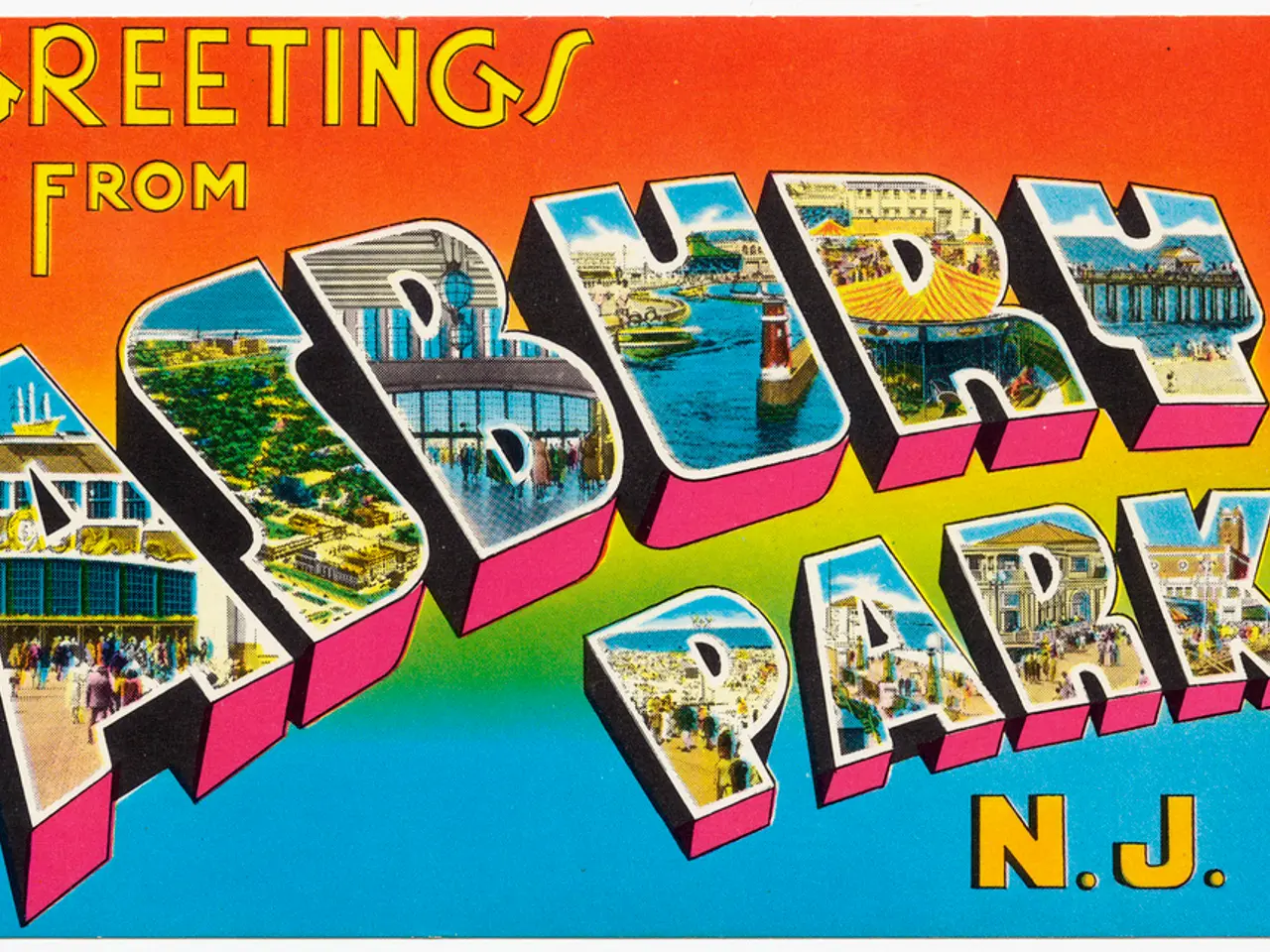Detailed Technical Insight into Ledger's Recovery Key
The Ledger Recovery Key is a PIN-protected backup card that securely stores a copy of a user's 24-word Secret Recovery Phrase (SRP). This device ensures end-to-end security, particularly in manufacturing and attesting it with Ledger Hardware Security Modules (HSMs), using it in the field, and updating it in the field if needed.
Setting Up or Backing Up Your Ledger Recovery Key
To create or restore an encrypted backup of your SRP offline, follow these steps using a Ledger Stax or Ledger Flex device:
- Initial Setup or Backup Creation:
- Enable NFC on your Ledger device in the settings menu.
- Select the 'Ledger Recovery Key' option from the device’s settings.
- Hold your Ledger Recovery Key card against the back of the Ledger device.
- Enter your device PIN code to authenticate.
- Create a new PIN (4 to 8 digits) specifically for the Recovery Key—this PIN protects access to your encrypted SRP stored on the card.
- Confirm the PIN and hold the card to the device again while the loading bar completes.
- This procedure securely encrypts and stores your SRP offline within the Recovery Key’s secure element chip, completely isolated from the internet or any online services.
- Restoring from the Ledger Recovery Key:
- When you need to restore your wallet, set up your Ledger device and choose the option to restore from a backup.
- Tap your Ledger Recovery Key card on the back of your Ledger device.
- Enter the PIN you set for the Recovery Key.
- The device decrypts and restores your wallet access, including accounts and transaction history, exactly as before, without exposing your SRP online.
General Notes
- This method only works with certain Ledger devices supporting NFC (Stax or Flex); older models like Nano S or X cannot use Ledger Recovery Key.
- The SRP remains offline and encrypted within the Recovery Key’s secure hardware chip, providing strong protection.
- The Recovery Key serves as a physical, PIN-protected backup, reducing risks associated with traditional paper or digital seed phrase storage.
This process is the Ledger’s official secure way to update and manage backup access to your crypto assets offline using their hardware wallet and the Ledger Recovery Key. For more information, you can refer to the Ledger Recovery Key White Paper, Recovery Key GitHub Repository, and the Common Criteria Security Target Light and Common Criteria Certification Report.
- The Ledger Recovery Key, a PIN-protected backup card, securely stores a copy of a user's 24-word Secret Recovery Phrase (SRP).
- To create or restore an encrypted backup of your SRP offline, use a Ledger Stax or Ledger Flex device.
- During the initial setup or backup creation, enable NFC on your Ledger device, select the 'Ledger Recovery Key' option, hold the Recovery Key card against the device, enter your device PIN code, create a new PIN for the Recovery Key, confirm the PIN, and hold the card to the device again while the loading bar completes.
- This procedure securely encrypts and stores your SRP offline within the Recovery Key’s secure element chip, completely isolated from the internet or any online services.
- To restore your wallet, use your Ledger device, choose the option to restore from a backup, tap your Ledger Recovery Key card on the back of your Ledger device, enter the PIN you set for the Recovery Key, and the device decrypts and restores your wallet access.
- The Ledger Recovery Key serves as a physical, PIN-protected backup, reducing risks associated with traditional paper or digital seed phrase storage, and it adheres to the highest standards of cybersecurity and data-and-cloud-computing technology for optimal security.