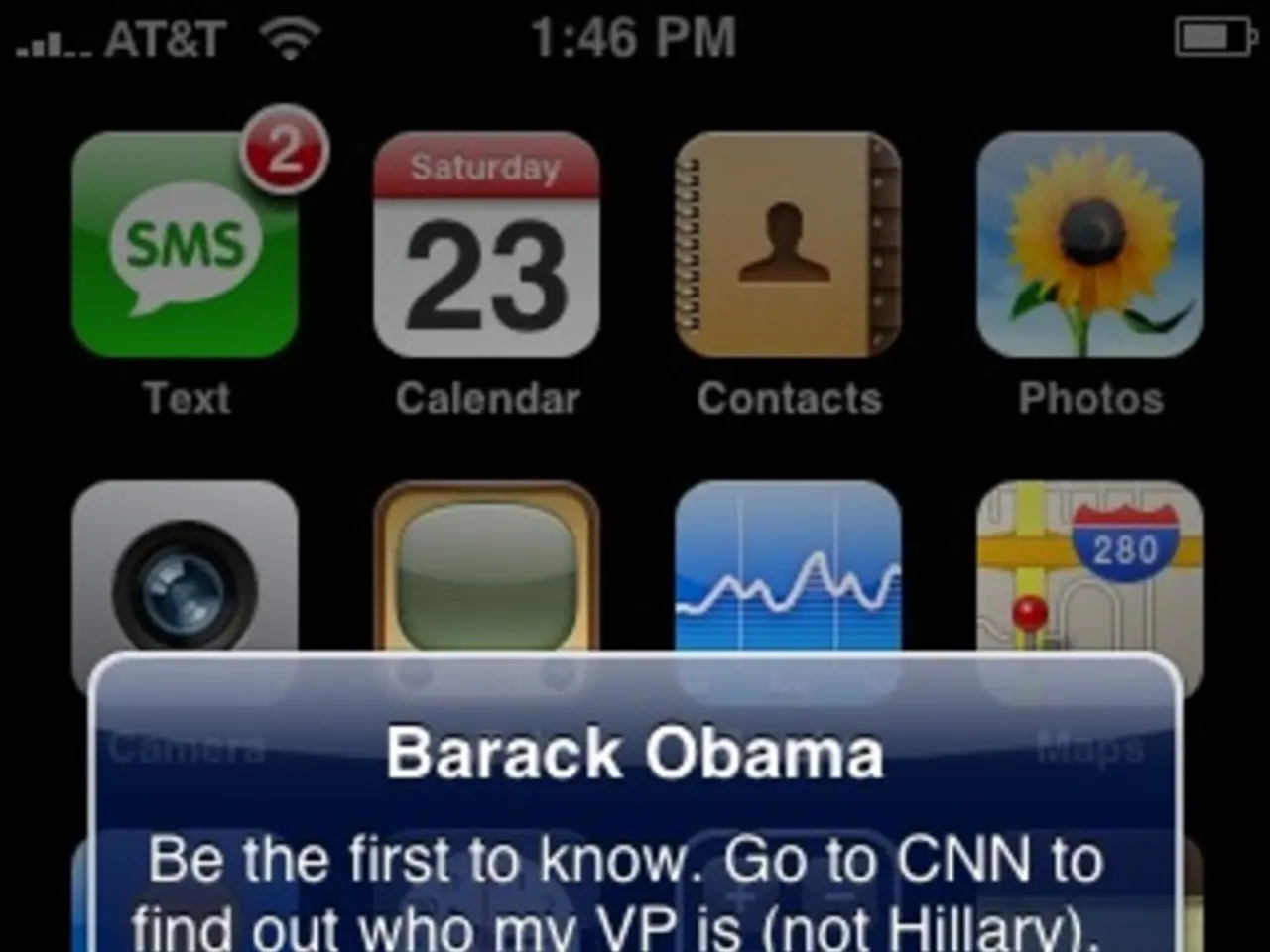Disable Fast Startup Techniques (and Their Potential Advantages)
==========================================================================
Fast Startup is a feature in Windows 10 and 11 that speeds up the boot process by saving the kernel session to disk, allowing for quicker startup compared to a full shutdown. However, this hybrid shutdown process may have some drawbacks that you should consider before deciding to disable it.
Pros of Fast Startup
One of the main advantages of Fast Startup is faster boot times. By using a hybrid shutdown, the system can start up more quickly, providing a better user experience for those who prioritise quick access. Fast Startup is enabled by default to cater to most users.
Cons of Fast Startup
Despite its benefits, Fast Startup may not be suitable for everyone. One potential drawback is incomplete hardware re-initialization. Since Fast Startup does not perform a full shutdown, some devices or drivers may not reset properly, which can cause issues with USB devices, dual-boot setups, or accessing BIOS/UEFI.
Another issue is the difficulty in entering BIOS setup during boot because the system skips certain initialization steps when Fast Startup is enabled. Fast Startup can also interfere with system changes that require a full reboot to take effect, such as some system updates or driver changes. Furthermore, Fast Startup uses disk space for the hibernation file, which might be a concern on low-storage systems.
Considerations for disabling Fast Startup
If you frequently face device or driver issues, problems entering BIOS, or dual-boot conflicts, disabling Fast Startup can help by ensuring a full shutdown and clean boot every time. On the other hand, if you prioritise fast boot times above all, keeping Fast Startup enabled is generally better.
You can also perform a full shutdown without disabling Fast Startup by choosing "Restart" instead of "Shut Down," which fully resets the system. To disable Fast Startup permanently, access Power Options > Choose what the power buttons do > Change settings that are currently unavailable, then uncheck "Turn on fast startup."
Disabling Fast Startup through the Control Panel
- Navigate to "Hardware and Sound" and click "Change what the power buttons do."
- Click "Change settings that are currently unavailable" to access all power settings.
- Uncheck "Turn on fast startup (recommended)" to disable Fast Startup.
- Click "Save changes" at the bottom of the window to confirm the change.
Disabling Fast Startup through an elevated Terminal
Another way to disable Fast Startup is through an elevated Terminal using the command "powercfg /h off."
When to disable Fast Startup
Disable Fast Startup if you need a completely fresh system start every time and face hardware or boot configuration issues. If your computer boots from an HDD, do not disable Fast Startup as it may cause slow boot times.
Some users have reported issues with Fast Startup causing problems with their computers. However, disabling Fast Startup may negatively impact performance for users of OneDrive. Alternatively, OneDrive can be stopped from booting at startup.
In summary, disable Fast Startup if you need a completely fresh system start every time and face hardware or boot configuration issues; otherwise, keep it enabled for faster startup. The article provides information on how to disable Fast Startup on Windows 10 or 11.
How to disable the Fast Startup feature for a completely fresh system start every time, especially when facing hardware or boot configuration issues, and how to re-enable it for quicker startup if not required, using both Control Panel settings and an elevated Terminal. Additionally, understanding the potential drawbacks of Fast Startup, such as incomplete hardware re-initialization and the subsequent issues causing problems with USB devices, dual-boot setups, or accessing BIOS/UEFI, and the benefits it provides, like faster boot times.