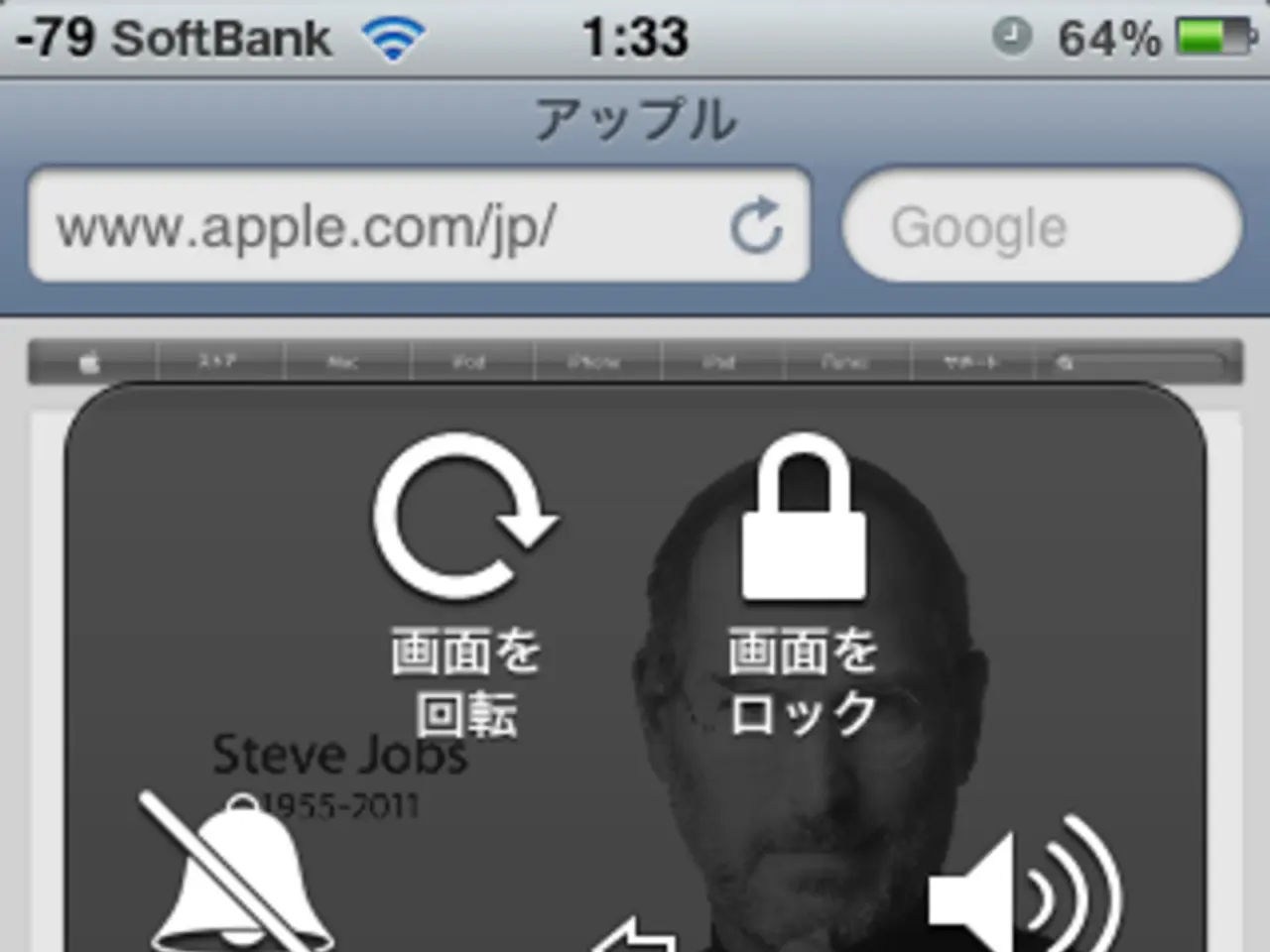Disabling 5G on Samsung Phone: A Step-by-Step Guide for Taming Your Data Connection
In today's digital age, 5G technology has become a buzzword, offering enhanced speed and lower latency. However, for some users, this new technology may not always be the best choice due to factors such as battery consumption, data usage, and network coverage. Here's a simple guide on how to disable 5G on your Samsung smartphone.
To disable 5G, follow these easy steps:
1. Begin by opening the **Settings** menu, which is usually represented by a gear or cogwheel icon. 2. Navigate to the **Connections** option, which can be found within the Settings menu. 3. Next, select the **Mobile Network** option. 4. Tap on the **Network Mode** option. 5. Change the mode from the default setting of **5G/LTE/3G/2G (Auto)** to a mode without 5G, such as **LTE/3G/2G (Auto)** or just **LTE**.
By following these steps, your phone will effectively be forced to use slower network technologies like 4G LTE or lower.
There are several reasons why you might want to consider disabling 5G on your Samsung smartphone.
**Battery Conservation:** 5G can consume more battery power than 4G LTE, so switching to LTE or lower can extend your phone’s battery life.
**Data Usage Control:** 5G often enables faster data speeds, which can lead to higher data consumption. If you have a limited data plan, disabling 5G can help you manage usage better.
**Network Coverage:** In areas with poor or no 5G coverage, forcing 5G can result in "no service" errors or unstable connections. Disabling 5G ensures better reliability on LTE or 3G networks.
**Device Compatibility or Software Issues:** Some older Samsung models or outdated Android versions may not fully support 5G, so disabling it avoids potential connectivity problems.
It's important to note that disabling 5G is not a permanent decision. As 5G technology matures and coverage expands, you can easily re-enable it to enjoy its full potential.
Some users report a noticeable impact on battery life when using 5G, making battery conservation a significant advantage of disabling this technology. Additionally, disabling 5G can help conserve battery life, especially in areas with fluctuating 5G coverage.
If you have a limited data plan, using 5G can lead to faster data consumption, potentially resulting in overage charges. In such cases, disabling 5G can be a practical solution.
The process of disabling 5G is consistent across most Samsung devices, but some models may have slightly different menu names. Generally, the path involves Settings > Connections > Mobile Networks > Network Mode.
In regions where 5G infrastructure is still under development, constantly searching for a 5G signal can consume more battery than sticking with a stable 4G connection. Disabling 5G can help avoid this issue.
Some carriers may limit your ability to manually switch off 5G, particularly Verizon. In such cases, contacting your carrier might be necessary to explore potential solutions.
In summary, disabling 5G is straightforward via the mobile network settings on Samsung phones and can be beneficial for battery life, data management, and network stability depending on your usage and location.
For more information on mobile phones, you can refer to GSMArena, Android Central, or PCMag.
- While 5G technology offers enhanced speed and lower latency, its battery consumption, data usage, and network coverage factors may warrant disabling it on Samsung smartphones.
- Essentially, disabling 5G on Samsung smartphones can lead to battery conservation, better data usage control, improved network stability, and device compatibility resolution.
- In the future, as AI and technology advance, we may witness smarter gadgets and smartphones that adapt to user preferences, potentially reducing the need for manual 5G network adjustments.
- For comprehensive reviews on the latest technology news, gadgets, smartphones, and more, take a look at trusted sources such as GSMArena, Android Central, and PCMag.