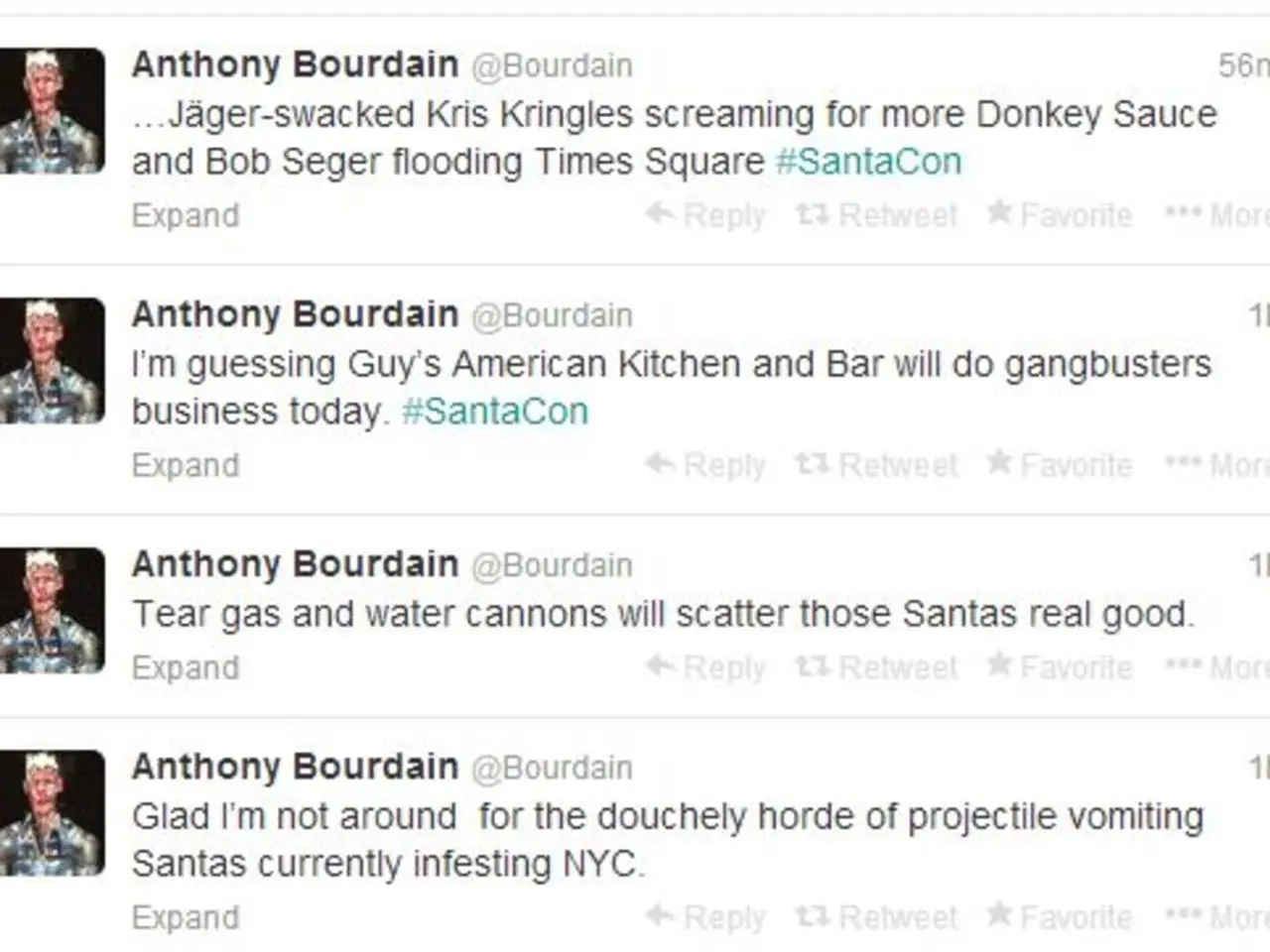Disabling web notifications on Google Chrome and macOS: a step-by-step guide
In today's digital world, web notifications can keep us updated on the latest news, events, and updates from our favourite websites. However, they can also be a source of distraction. This article will guide you on how to manage web notifications on Google Chrome and Safari across various devices.
Google Chrome
Desktop (Windows, macOS, Linux)
- Open Chrome and click the three-dot menu in the upper-right corner.
- Select Settings.
- Navigate to Privacy and security > Site Settings.
- Click Notifications under the Permissions section.
- Change the default setting to 'Don’t allow sites to send notifications' to block all notification requests.
- Optionally, enable 'Use quieter messaging' (in versions before Chrome 128) or 'Collapse unwanted requests' to reduce interruptions without fully blocking notifications.
Mobile (Android and iOS)
- Open Chrome app.
- Tap the three-dot menu > Settings > Site Settings > Notifications.
- Toggle Notifications off to block notification prompts from websites.
Safari
macOS
- Open Safari.
- From the Safari menu, choose Preferences (or Settings in newer macOS versions).
- Go to the Websites tab.
- Select Notifications from the sidebar.
- Uncheck 'Allow websites to ask for permission to send notifications' to stop sites from requesting notification permissions.
- Remove any individual websites from the list if you no longer want them to send notifications.
- Close preferences to save.
iOS (iPhone and iPad)
- Notifications from websites are typically controlled through Safari’s settings or in the device’s main Settings app under Notifications.
- To completely block Safari notifications on iOS, go to Settings > Notifications > Safari, then toggle 'Allow Notifications' off.
Managing Notifications for Specific Websites
Both Chrome and Safari allow you to manage notifications on a per-website basis. In the 'Notifications' section, users can choose to allow or block notifications from specific websites. If you want to block a website from sending notifications and from asking again, select 'Block' in the 'Notifications' section.
If you've blocked notifications to a site and want to re-enable them, you can select 'Allow' when asked if you want to subscribe to notifications. When using Safari on a Mac, you can adjust notifications by opening Safari preferences, finding 'Websites' at the top, and selecting 'Deny' in the 'Notifications' drop-down menu for the desired site.
Synchronising Notifications Across Devices
If you make changes to notifications in Google Chrome on one device, they should apply to all Chrome apps on your other devices due to it being connected to your Google account.
Subscribe to Our Newsletter
If you're interested in staying updated on rocket launches, skywatching events, and more, consider subscribing to our website Newsletter. We hope this guide helps you manage your web notifications effectively!
- To manage notifications from websites on your smartphones, consider adjusting the settings in Google Chrome (on Android) and Safari (on iOS).
- Beyond blocking all notifications, you can also manage them on a per-website basis, allowing or blocking notifications from specific sites in Google Chrome and Safari.
- In order to reduce technology-related distractions, it's useful to know that adjusting your web notification settings in Google Chrome or Safari can help you filter out irrelevant notifications, and even unsubscribe from newsletters about technology, music, news, gadgets, or smartphones if desired.