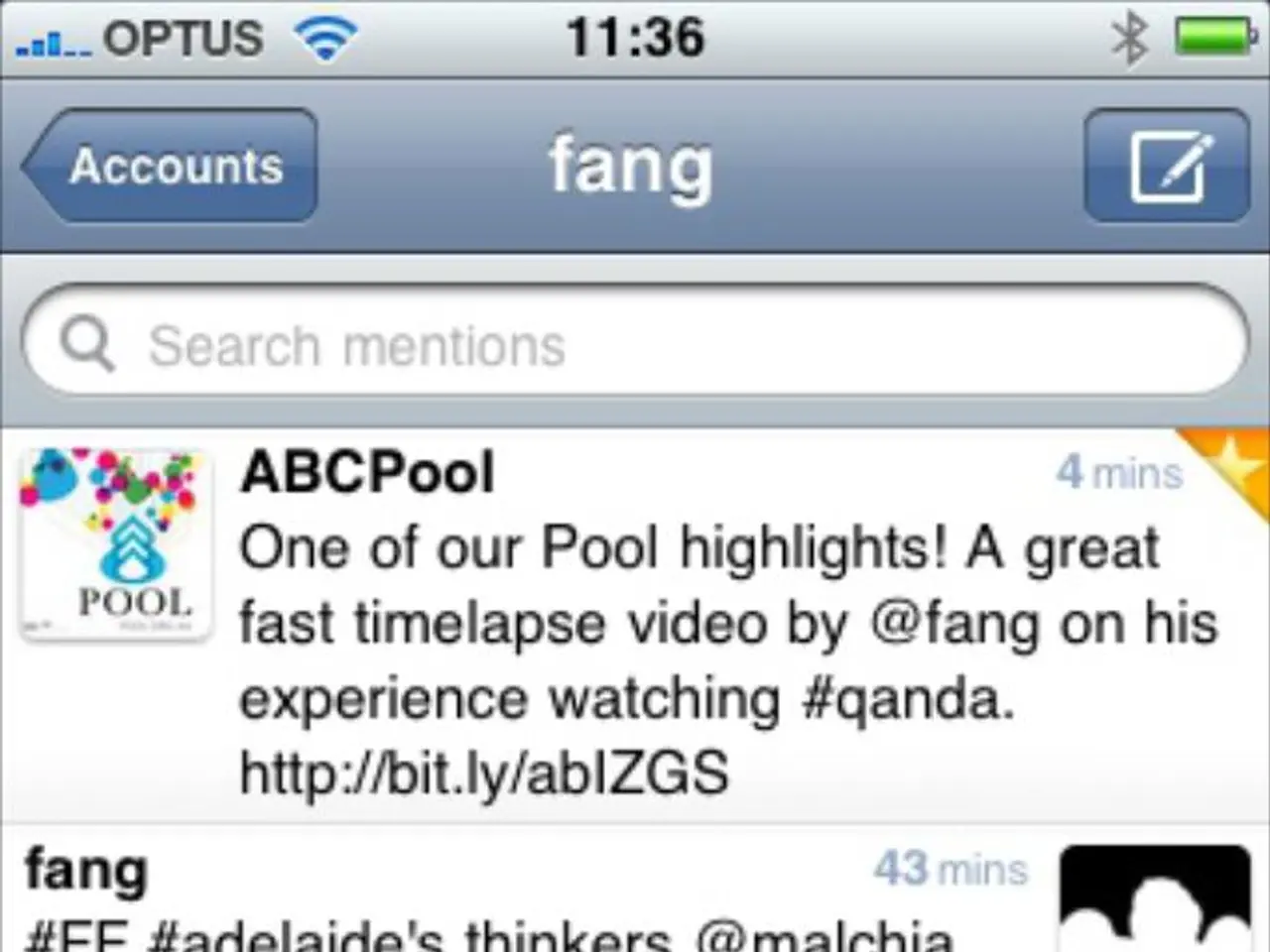Effortless Techniques for Capturing Screenshots on an iPhone Instantly
=========================================================
In today's digital world, taking a screenshot is an essential skill for iPhone users. This article will guide you through various methods to capture screenshots on your iPhone, catering to different models and accessibility needs.
The Traditional Method
For iPhone models featuring a Home Button, press and briefly hold the Sleep/Wake button and the Home button simultaneously to take a screenshot. On Face ID iPhones, press the Side button and Volume Up buttons at the same time.
Alternative Methods
Back Tap: On iPhones running iOS 14 or later, you can configure Back Tap to take a screenshot when you double-tap or triple-tap the back of your iPhone. To set it up, go to Settings > Accessibility > Touch > Back Tap, then select Screenshot for double or triple tap.
AssistiveTouch: This is an accessibility feature that adds a virtual on-screen button. To enable, go to Settings > Accessibility > Touch > AssistiveTouch, turn it on, then customize the menu to add the screenshot option. Tapping this virtual button lets you take a screenshot without pressing hardware buttons.
Siri Voice Commands: Invoke Siri and say “Take a screenshot,” which will capture the screen without any button presses.
Editing and Viewing Screenshots
After capturing a screenshot, a small version of it will appear on the screen for editing. If you missed the chance to edit your screenshot, you can still do so in the Photos app by tapping your screenshot and selecting the Edit icon at the bottom. To view the screenshot in the Photos app, tap the Photos app, select Albums, and then choose the Screenshots folder.
Additional Tips
- If you want to find your lost iPhone when it's offline or dead, you can use a third-party tracking app or contact Apple Support for assistance.
- To remove apps from your phone, hold the app down until you see shaking apps, and then click on the X to delete the app.
- If you suspect your iPhone has malware, look for signs of infection such as unusual battery drain, strange pop-ups, or unexpected app behavior, and use a reputable malware removal tool to get rid of it.
- If you need to hard reset an iPhone, press and hold the Sleep/Wake button and the Home button simultaneously until you see the Apple logo.
- To fix iPhone Messages that won't finish indexing, try restarting the device, updating your device's software, or resetting your device's settings.
- To sync pictures with your computer, see the article on how to transfer iPhone photos for step-by-step instructions.
This article teaches users how to capture a screenshot on an iPhone, providing various methods to cater to different needs and preferences. Happy screenshotting!
- For home gadgets enthusiasts interested in expanding their smartphone knowledge, learning how to take a screenshot is essential, especially for iPhone users who usually employ the technology.
- When using the Back Tap feature on iPhone (iOS 14 and later), users can customize it to take a screenshot upon double-tap or triple-tap, offering an alternative to the traditional method for home gadgets like smartphones.
- After capturing a screenshot, users can edit or view it within the Photos app, making it easy to enhance or manage their device's home gadgets such as the smartphone's screenshots.