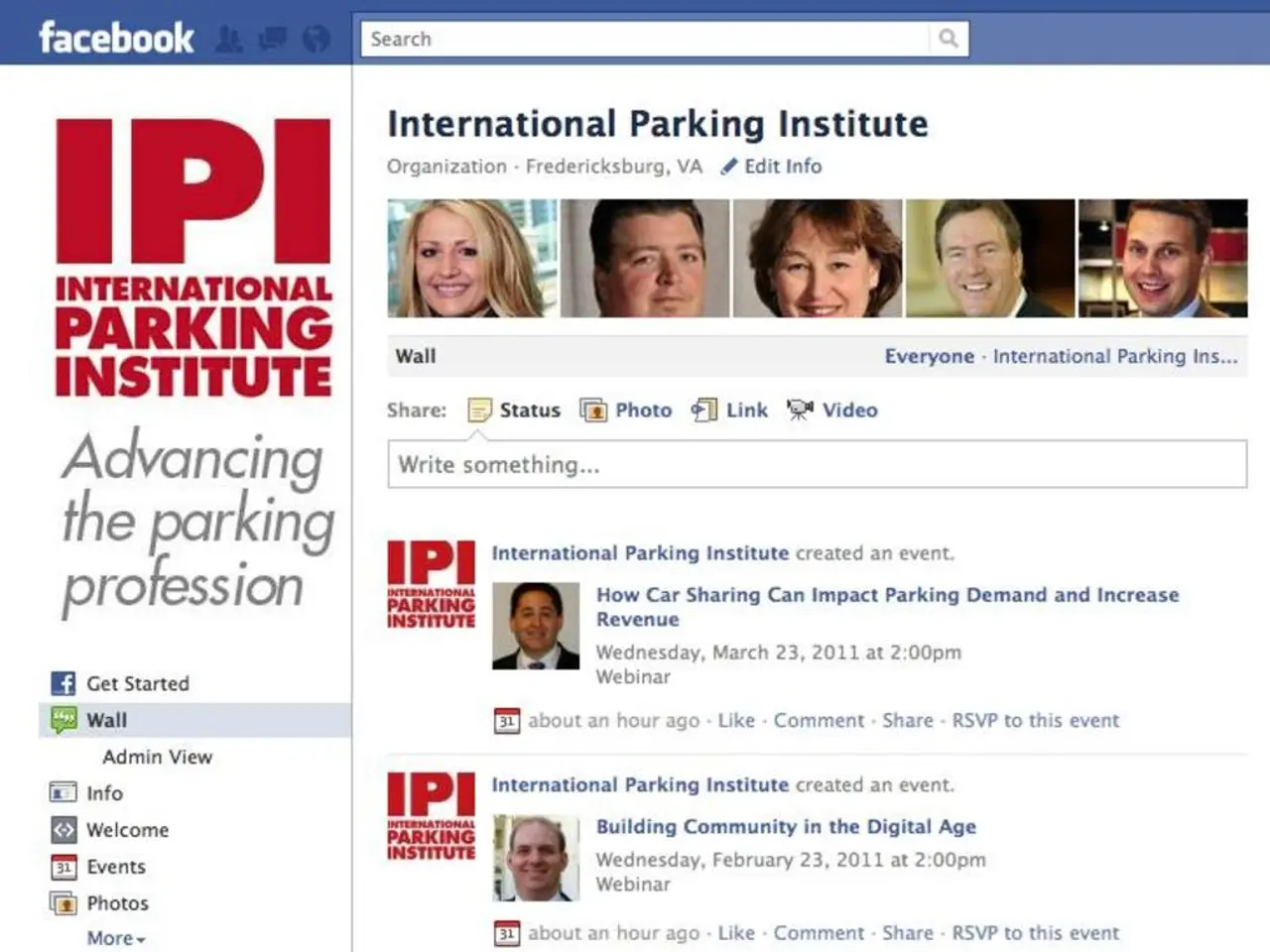Exporting Gerber and Production Files in Altium Designer: A Guide
Exporting multiple production files for a Printed Circuit Board (PCB) design in Altium Designer can be a complex task, but with a well-organized approach, it becomes more manageable. Here's a step-by-step guide on how to set up and export Gerber, NC drill, BOM, PDF, and ODB++ files in Altium Designer.
Setting Up the Output Job File (OutJob)
- Create an Output Job file (.OutJob) in Altium Designer. This file serves as a central hub for organizing all your fabrication and documentation outputs.
Configuring Gerber and NC Drill Outputs
- Add a Gerber Files output and configure the required layers (copper layers, silkscreen, solder mask, etc.). Set the Gerber format and aperture settings as per your PCB fab’s requirements.
- Add a Drill Drawing or NC Drill Files output to specify the hole sizes and drill data, typically exported in Excellon format. Ensure drill tool definitions are correct.
Setting Up BOM and PDF Outputs
- Add a Bill of Materials generation output and configure the BOM template to include all components and necessary details (part numbers, quantities, footprints).
- Add a PDF output to generate readable fabrication and assembly drawings, such as layer stackups, component placements, or schematic prints.
Exporting ODB++ Output
- Add ODB++ output in the OutJob for sending a complete package to your manufacturer in one go.
Generating and Exporting All Files
- Once all outputs are configured, generate all files through the Output Job file interface. This process will export all selected outputs into folders or archives ready for fabrication.
- It’s a good practice to compress (zip) all generated files for easier transfer.
Reviewing and Verifying Outputs
- Use Altium’s Gerber viewer or other file viewers to verify the correctness of generated files before sending to fab.
This approach ensures all production files (Gerber, NC drill, BOM, PDF, and ODB++) are generated correctly from a single organized setup, minimizing manual steps and errors.
Additional Features
- You can choose to export the entire project or just the current document by selecting the appropriate option.
- The additional PDF settings allow customization of the PDF.
- Before exporting the PDF files, ensure to check the "Save setting to output job document" and "Open output job file after export" options.
- On the Apertures tab, you can activate the Embedded Apertures (RS274X) option.
- On the Advanced tab, select the Separate file per layer option in the Batch Mode field.
- To export ODB++ in Altium Designer, go to "File > Fabrication Outputs > ODB".
- To export NC drill files in Altium Designer, go to File > Fabrication output > NC Drill Files.
- On the Layers tab, you can select a layer which you need to be mirrored from Mirror layers and add the Mechanical layer as well.
- To generate the Gerber files, set the Units of measurement to Millimeters and select a Format for representing numbers in the output control information on the General tab.
- To export a PDF of the current project in Altium Designer, click "File > Export > PDF".
- To choose project files for PDF generation, right-click on the window and select the desired files.
- To generate a PDF of your design, go to File > SmartPDF and choose a file format and template in the smartPDF wizard.
In summary:
- Use an Output Job file (.OutJob) to configure and contain all outputs.
- Add Gerber, NC drill, BOM, PDF, and ODB++ outputs within this file.
- Generate all production files at once.
- Review and package the files for manufacturer use.
This workflow supports comprehensive export of PCB production files in Altium Designer.
Controlled impedance technology can be utilized to ensure accurate signal integrity within the fabricated PCB, by setting appropriate aperture settings for Gerber outputs in the OutJob file.
Following the generation of all production files, it is advisable to employ technology such as a compression tool like zip for easier transmission of the files to the manufacturer.