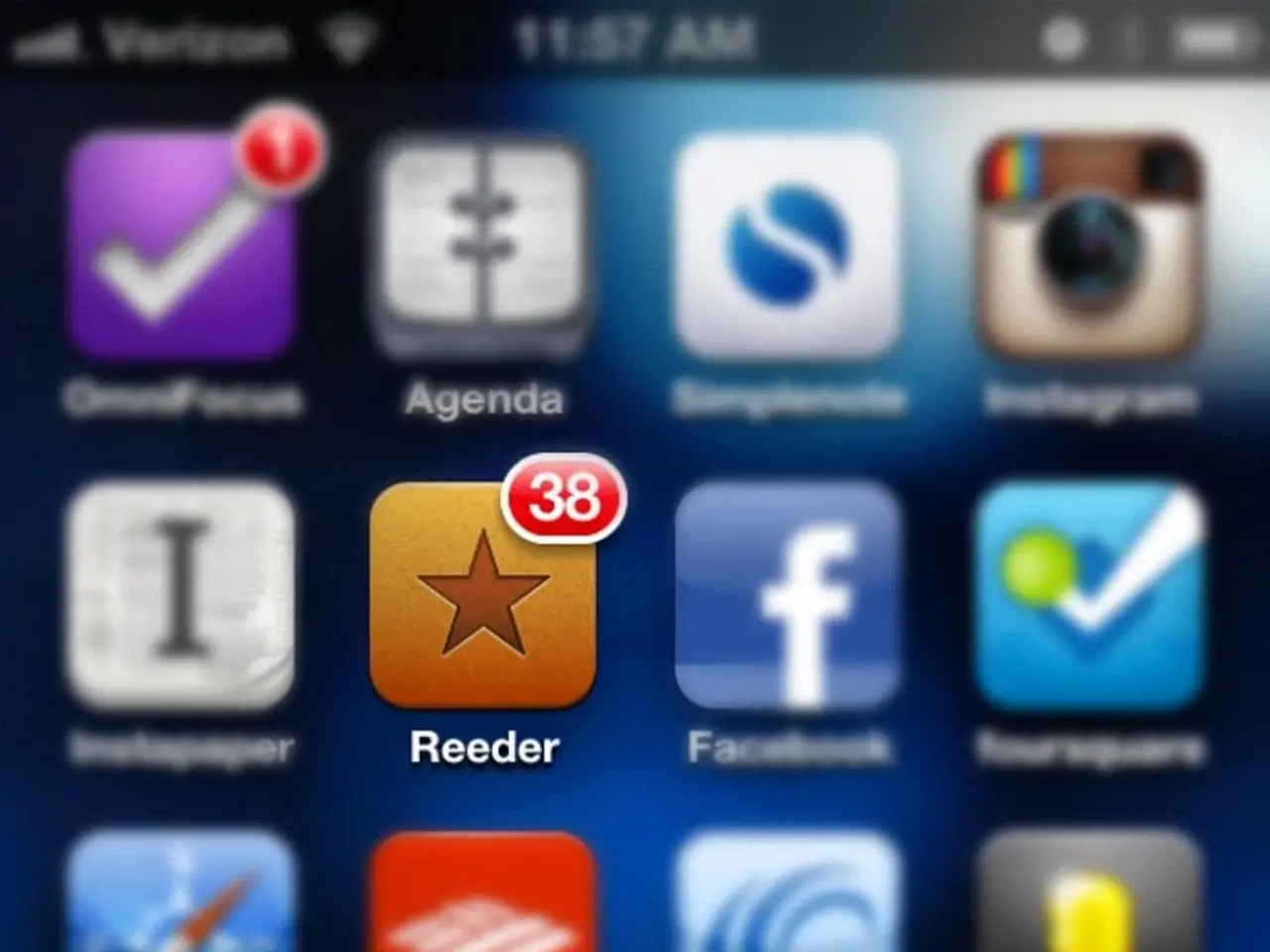Fixing the Unresponsive Location Button on TikTok
In this article, we will guide you through troubleshooting steps to resolve issues with the location button on TikTok, a popular social media app.
For Android Users
- Enable Location Services and Permissions: Navigate to Settings > Apps > TikTok, tap Storage > Permissions > Location, and ensure the toggle is turned on.
- Clear App Cache: Go to Settings > Apps > TikTok, tap Storage > Clear Cache.
- Update and Restart the App: Close TikTok, update the app, and reopen it.
- Restart Your Device and Network Connection: Restart your phone and switch between Wi-Fi and mobile data to see if connectivity is causing the problem.
- Remove and Re-grant Location Permissions: In Settings, go to App Permissions > Location > TikTok and turn off location access. Launch TikTok, try to share a video, then when prompted turn location access back on for the app.
- Check Regional Settings and SIM Card: Ensure your SIM and TikTok region settings match your current location.
- Account Restrictions: If account restrictions or regional limitations are causing the issue, contact TikTok's support team for further assistance.
- Uninstall and Reinstall TikTok: If all else fails, uninstall and reinstall TikTok on your Android device.
For iOS Users
- Enable Location Services and Permissions: Navigate to Settings > Privacy > Location Services > TikTok, and ensure the toggle is turned on.
- Clear App Cache: Go to Settings > General > iPhone Storage, locate TikTok, tap on it, and select Offload App to clear cache (preserves data) or Delete App to clear all data.
- Update and Restart the App: Close TikTok, update the app, and reopen it.
- Restart Your Device and Network Connection: Restart your phone and switch between Wi-Fi and mobile data to see if connectivity is causing the problem.
- Remove and Re-grant Location Permissions: Go to Settings > Privacy > Location Services > TikTok and select Never to deny location access. Launch TikTok, go to share a video, and when prompted grant access to Always allow location.
- Check for Updates: Ensure your device's App Store is updated to the latest version.
- Avoid Using VPN or Proxy Services: These can interfere with the TikTok location button.
- Uninstall and Reinstall TikTok: If all else fails, uninstall and reinstall TikTok on your iOS device.
By following these steps, you should be able to resolve issues with the location button on TikTok and continue to enjoy the app's features. If you are still experiencing problems, we recommend contacting TikTok's support team for personalised assistance.
- Although TikTok is a social media app, it often requires smartphone users to grant location permissions to use the location button effectively.
- To ensure optimal functioning of TikTok, it might be necessary to update your gadgets, particularly your smartphone, to the latest operating system, allowing you to access up-to-date features and compatibility with the TikTok app.