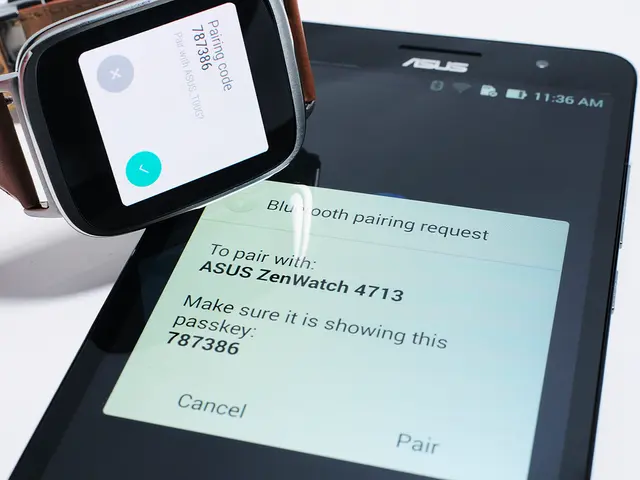Guidance for Generating a Voice-Over Presented Document Utilizing Our Platform
In the digital age, creating engaging presentations has become more important than ever. One way to make presentations more captivating is by adding a voiceover. Here's a guide on how to create a narrated presentation using popular online presentation design tools.
PowerPoint
Microsoft's PowerPoint offers a built-in feature for recording voiceovers. To use this feature, open your presentation, navigate to the slide you want to narrate, and select the Slide Show tab. Click Record, then choose either From Beginning or From Current Slide. Click the red Record button, speak to narrate, using Pause and Resume as needed. Narration pauses during slide transitions. Click Stop or End Show when finished. You can review narration per slide and remove or re-record it if needed. Save your presentation to keep the narration, or export as a video (MP4) to share it with narration embedded.
Google Slides with Jotform’s Presentation AI Agents
Google Slides, on its own, lacks a built-in voiceover recording feature. However, you can use third-party tools like Jotform’s Presentation AI Agents. These tools produce a voice-guided, interactive narration that plays in real-time alongside your slides. Upload your Google Slides presentation to Jotform’s AI Presentation Agents, and the tool will convert your static slides into an AI-narrated session that mimics a live presenter without manual recording.
Visme Online Presentation Tool
Visme offers direct voiceover recording within its editor or the option to upload pre-recorded audio files to add narration to slides. It also provides an AI-powered text-to-speech conversion that automatically generates professional narration from slide text, saving recording time.
Key Steps for Narrated Presentations by Platform
| Platform | How to Add Voice Over | Additional Features | |-----------------|---------------------------------------------------------------------------|-----------------------------------------------| | PowerPoint | Use Slide Show > Record to record narration slide-by-slide | Export narrated presentation as video (MP4) | | Google Slides + Jotform AI | Upload slides; AI agents narrate interactively in real time | Interactive, adaptive narration without manual voice recording| | Visme | Record voiceovers inside editor or upload audio files; also text-to-speech | Interactive polls, quizzes, no live presenter needed |
To ensure a good presentation voiceover, users should practice before recording, use a good microphone, find a good place to record, sound confident and relaxed, and take vocal breaks in between slides. With these tools, users can record their own voiceovers within the online presentation design tool on our platform, upload their own audio files, or use the AI-powered text-to-speech conversion.
Our platform offers dozens of free audio clips that can be attached to individual slides or set as background music for the entire presentation. The recorded voiceovers can be used to create self-running presentations, stand-alone slide decks, narrated software tutorials, audio presentations, and visual stories with narration. All creations can be easily shared across social media platforms or embedded into a website or blog with a single click.
To create a slideshow with voiceover, users need to log in to their account on our platform, create a new project, and choose a presentation template. Users can repurpose written content into a narrated presentation, which is one of the best ways to make the most of every marketing dollar spent.
This article was written by Nayomi Chibana, a journalist and writer for our platform's Visual Learning Center. Users can create their own narrated presentations with our platform by signing up for a free account. Our platform offers hundreds of premade slides, various presentation options, and the ability to add animation and interactivity to slides.
Read also:
- EA Relies on Madden and Battlefield to Drive Microtransactions Recovery
- Expense for Creating a Digital Platform for Fantasy Sports
- AI-Enhanced Battery-Swapping Station in Southeast Asia Officially Opens Its Doors
- Honda unveils blueprint for design, advanced driver assistance systems, electric vehicles, fuel efficiency, and technology development