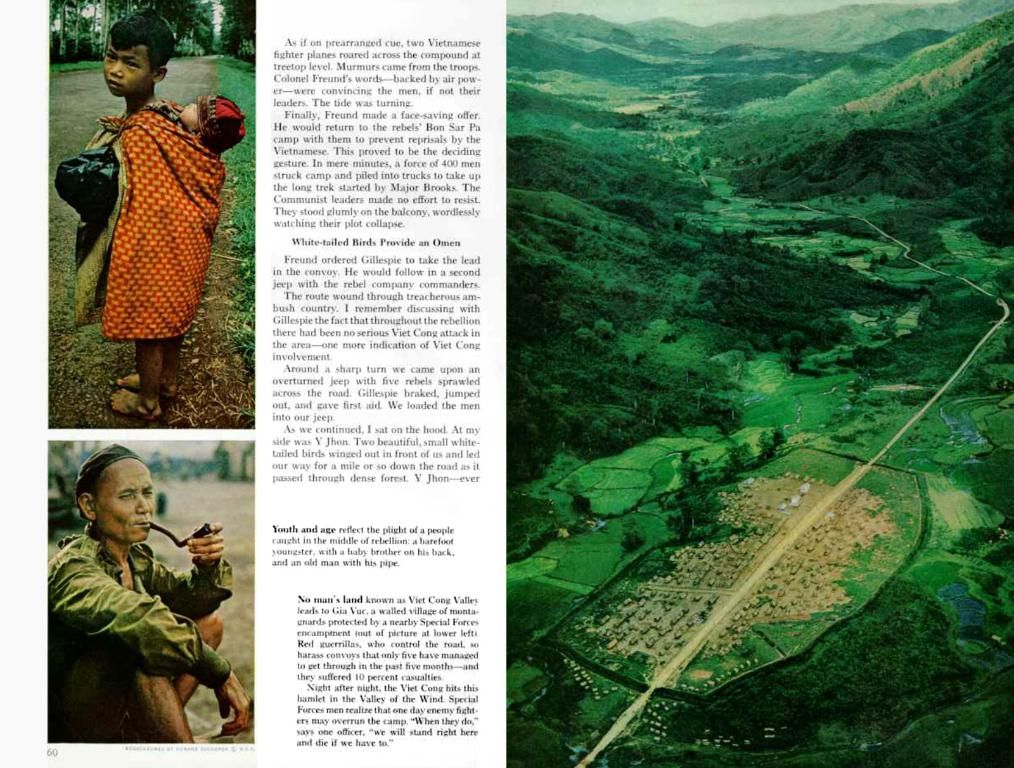"Guide for AI Voice-Over on Kapwing"
Dubbing, you savvy global content creator! Save time and effort by using Kapwing to add different languages to your videos.
Whether you're working on a Mandarin film or a French documentary, Kapwing's got you covered. Think about it like this — instead of repeatedly filming scenes in multiple languages, we take care of the language shift for you, all without negatively impacting the quality. 🌐🎬
Tired of reading a foreign language's subtitles while watching films? No worries! Just pop on Kapwing and dub the movie into English (or any other language of your choice)!
Here's an easy step-by-step guide for dubbing through Kapwing:
- Upload your audio or video files into the Kapwing Studio.
- Click "Translate" on the sidebar, then click "Dub Video" to start the process.
- Select the assets for dubbing, and set your preferences — audio language, target language, and voice. Kapwing offers the option to opt for stock voices or automatically clone the original speaker's voice, but you can also choose a more fitting option for your production.
- [OPTIONAL] Review your transcript before dubbing; this step will allow you to ensure the transcription is accurate and the translation makes sense.
- Click "Dub Video." Kapwing will take a while to dub your video (depending on the video length).
- Make any other edits you desire before exporting the project.
- [OPTIONAL] Utilize Kapwing's lip-sync feature, which allows the AI to sync the dubbed voice to the original speaker's movements.
Want More Control?
If you're aiming to create a precise, two-part product — one with closed captions and one with dubbed audio — Kapwing offers a two-step process:
- Upload your video; auto-generate subtitles in the original language with no translation.
- Repeat the steps above, utilizing the translated subtitles for the dubbing process.
What Else You Should Know:
- Yes! You can dub using a translated SRT (.srt) or VTT (.vtt) file. To do this, upload the video, click "Dub Audio," then use the "Upload SRT/VTT" button in the target language to import the file.
- For a more personal touch, use Kapwing's voice-cloning feature! Available for Business users, this feature lets you save your own voice for future use or upload a voice of your choosing.
- If your dubbed voiceover seems too slow or too fast, adjust the translation. If it sounds off, consider reviewing the translation to ensure it makes sense, and if needed, send the file to a global partner for quality control.
- Kapwing's Business and Enterprise plans permit you to save voice clones and leverage translation rules for greater consistency across translated content.
- Want to translate on-screen text within the video? Kapwing's got you covered! Simply select the video, then click "Translate Text" on the right sidebar. Kapwing will identify all text layers in the video, translate them, and add matching text overlays.
- Kapwing's dubbing feature offers support for more than 40 languages and multiple dialects. With realistic synthetic voices available for each supported language, your translated videos will sound as natural and authentic as possible.
With Kapwing, you can transform a French documentary into English, or dub a Mandarin film, all while maintaining high-quality results. Instead of re-filming scenes in multiple languages, let Kapwing handle the language shift for you.