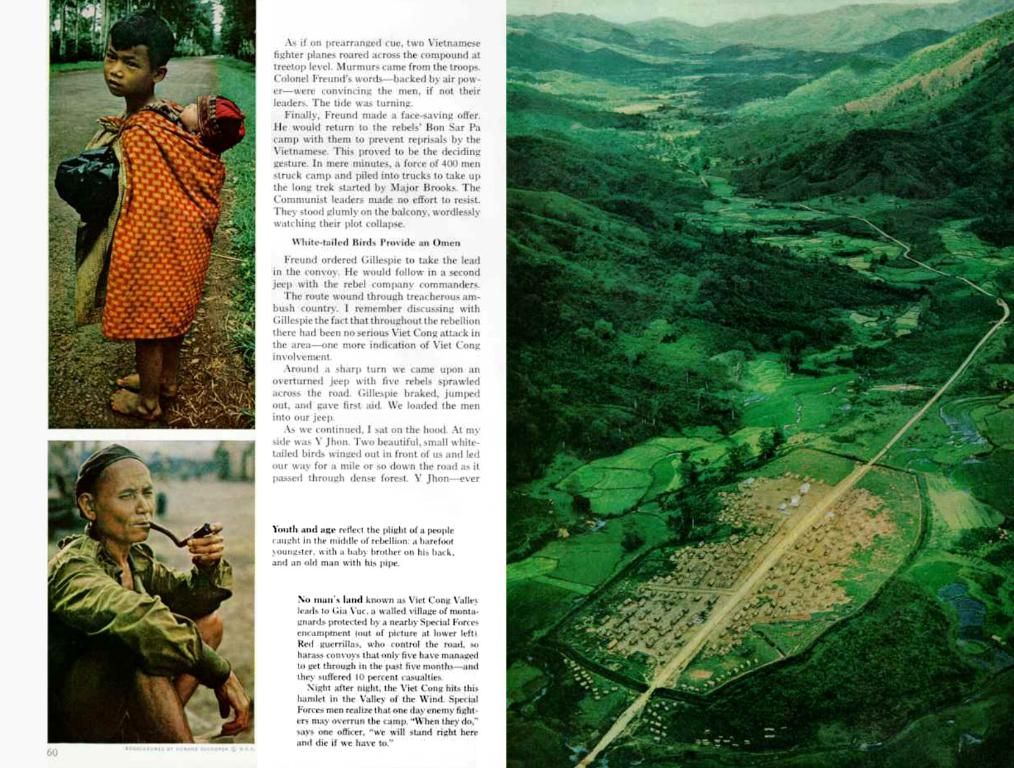Guide for Implementing Table Reservation Sequencing on Your Restaurant's Digital Platform
Guide to Table Ordering for Your Restaurant Website Using WordPress and Orderable
Let's make your restaurant website more efficient and customer-friendly with table ordering. Here's a step-by-step guide on how to add table ordering using the Orderable plugin for WordPress.
Install and Set Up Orderable Plugin
- Installation:
- Log into your WordPress admin dashboard.
- Navigate to Plugins > Add New.
- Search for "Orderable" and install the plugin. Alternatively, upload the plugin zip file from the Orderable website.
- ** Activation:**
- After installation, activate the plugin from the Plugins menu.
Important: If WooCommerce isn't already installed, it will be set up automatically during the Orderable installation process.
Organize and Add Your Menu Items
- Create New Product:
- Go to Products > Add New in your WordPress dashboard.
- Add each dish as a WooCommerce product, including images, descriptions, and prices.
- Categorize Your Items:
- Use categories to group your menu items (e.g., Starters, Mains, Desserts).
Enable Table Ordering (Customer Context)
- Set Up Table Numbers as a Product Option:
- If you want customers to specify their table number during orders, consider using a custom field or a WooCommerce product add-on to let customers enter or select a table number during checkout.
- Display Table Information:
- Use the Orderable – Order Table block to display table information on your order confirmation or receipt pages.
Build Your Online Ordering Page
- Use Orderable Blocks:
- Customize the order page by adding the necessary Orderable blocks (menu items, order totals, service type, and any custom fields for table numbers).
- Configure Ordering Logic:
- Enable or disable order types (pickup, delivery, in-house/table service) according to your restaurant’s needs.
Customize Order Notifications
- Notify Staff of Table Orders:
- Configure WooCommerce or Orderable notifications to include the table number in new order alerts.
Test the Ordering Process
- Place a Test Order:
- Make sure the table number feature works correctly by placing a test order on your front-end site, entering a table number, and verifying the process.
Additional Tips
- Check Orderable Documentation:
- Refer to the plugin's documentation for any updates on table ordering support or templates for restaurant management.
- Consider Table Reservation Plugins:
- For more advanced table reservation features, consider installing a specialized plugin in addition to Orderable.
Now you're all set to start offering table ordering on your restaurant website with the Orderable plugin for WordPress. Enjoy a smoother and more convenient ordering experience for your customers while boosting your restaurant's efficiency!
Quick Reference
- Install and Activate Orderable Plugin.
- Install and Configure WooCommerce.
- Organize and Add Menu Items.
- Enable Table Field (using custom field or product add-on).
- Build Order Page.
- Customize Notifications.
- Test Ordering Process.
- For a seamless food-and-drink business, consider enabling online ordering on your restaurant website using the Orderable plugin for WordPress.
- To streamline the customer experience, add food delivery and online ordering options to your restaurant's lifestyle, making it more convenient for your clients.
- To improve the financial aspect of your restaurant business, implement checkout tipping as a feature in your WooCommerce store, integrated with the Orderable plugin.
- Enhance the ordering process by offering product add-ons, such as specific sauce choices or additional toppings, for an improved customization experience.
- Utilize technology in your food-and-drink business by integrating the Orderable plugin with the latest WordPress features, ensuring a modern and efficient customer experience.