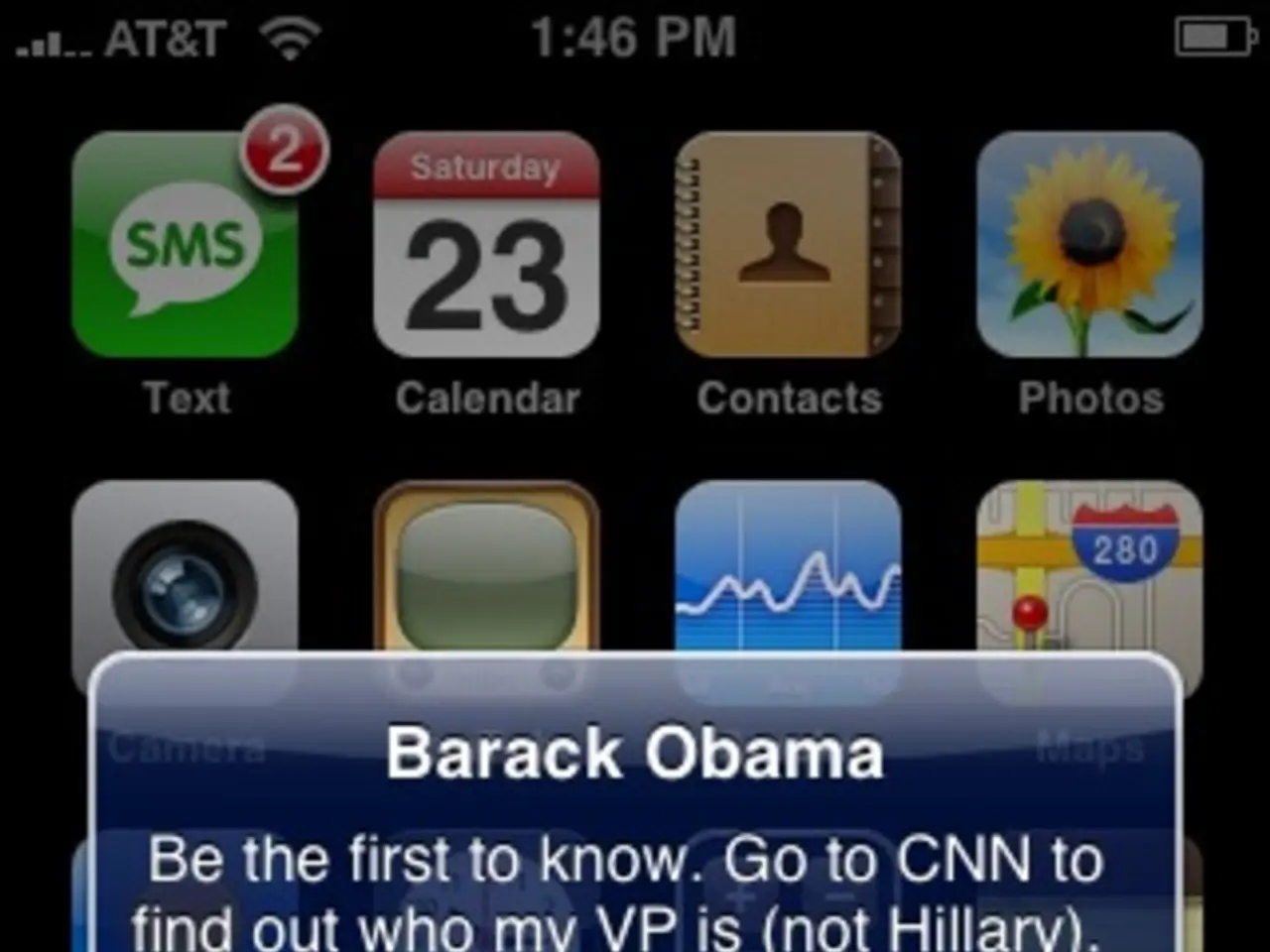Guide for Verifying .NET Framework Version on Windows 10 and Windows 11 Operating Systems
Whether you're a developer or an everyday user, understanding the .NET Framework version installed on your device can be helpful for troubleshooting app compatibility or setting up a development workspace. In this article, we'll show you how to check the .NET version on both Windows 11 and Linux.
Windows 11 and Windows 10
On Windows, you can use several methods to check the .NET Framework version.
Command Prompt
To check the version of the .NET Framework using Command Prompt on Windows 11, type the following command:
This command will display the version of .NET Framework 4.x installed on your system.
Registry
If you prefer to navigate through the Registry, open Start, search for , browse , expand the main version key, select the key, and check the "Version" string on the right.
PowerShell
To check the version of the .NET Framework using PowerShell on Windows 11, type the following command:
This command will display the versions of both the client and full .NET Framework installed on Windows 11 (or 10), if applicable.
File Explorer
Alternatively, you can check the .NET version using File Explorer. Navigate to , open the folder with the latest version, right-click any ".dll" file, select Properties, click the Details tab, and confirm the version in the "Product version" section.
Linux
On Linux, the original .NET Framework is not available. However, what is available is .NET (.NET Core and later versions), which is cross-platform. To check the .NET version on Linux, you can use the command-line tool in a terminal.
Command Line
Run the following command:
This command outputs the version of the .NET SDK currently in use. To see all installed SDKs and runtimes, you can run:
These commands show which versions of the .NET SDK(s) and runtime(s) you have installed on your Linux system.
Note that on Linux distributions like Ubuntu, you typically install .NET runtimes and SDKs (e.g., , ) via package managers or scripts, and the command above helps verify installation and versions.
Evolution of .NET
Originally a Windows-specific framework, .NET has evolved into an open-source and cross-platform technology, running on macOS and Linux in addition to Windows. Developers use .NET to build software for desktops, laptops, tablets, servers, websites, and games. For most everyday users, the installed version of .NET typically isn't a concern, but certain programs require specific versions to install or run correctly. Knowing the .NET version installed on a device can be useful for troubleshooting app compatibility or setting up a development workspace.
For more resources on Windows 10 and Windows 11, visit the websites for "Windows 11: All you need to know" and "Windows 10: All you need to know".
- Software developers can utilize the .NET Framework on both Windows 11 and Windows 10 to troubleshoot app compatibility or set up a development workspace.
- In Windows 11, the Command Prompt method allows users to check the version of the .NET Framework by typing a specific command.
- Navigating through the Registry is another approach to determine the .NET Framework version on Windows 11, with the version string located in the main version key.
- PowerShell can also be used on Windows 11 to display both the client and full .NET Framework versions installed on the system.
- File Explorer can provide the .NET version on Windows 11 or 10 when users open the folder with the latest version and check the "Product version" section of a ".dll" file.
- On Linux systems, the .NET SDK version in use can be checked using command-line tools like 'dotnet --version' or 'dotnet --list-sdks' to show installed SDKs and runtimes. Originally developed for Windows, .NET technology now runs on various platforms such as macOS, Linux, and Windows, used to build software for desktops, laptops, and more.