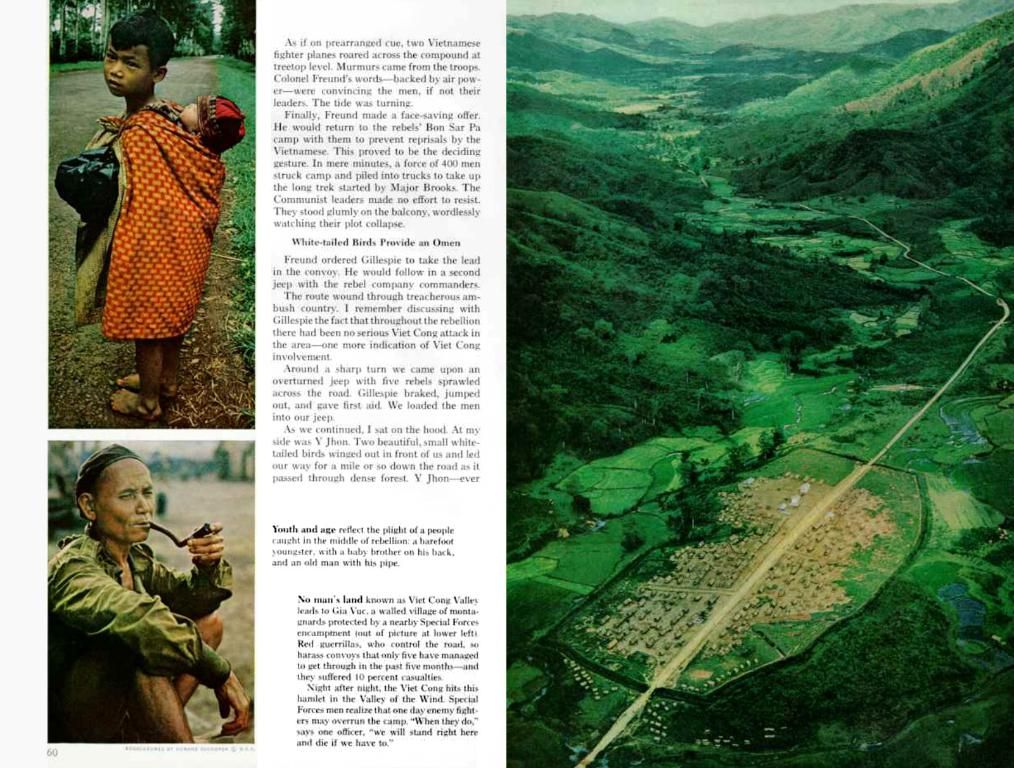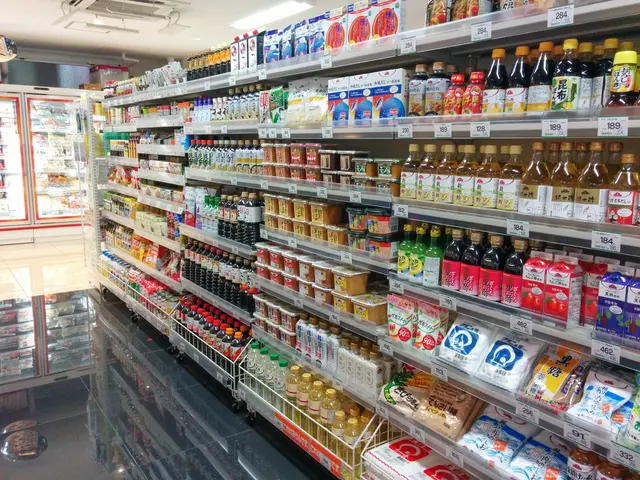Instagram Stories appearing pixelated or blurry: Solutions to enhance video and photo clarity
Title: Keep Your Instagram Stories Sharp: Avoid Blur Like a Pro
Introduction:Getting the perfect Instagram Story is essential, but if it comes out blurry, it can ruin the entire vibe. This usually happens when Instagram adjusts the upload to manage its enormous user database. We'll delve into the reasons behind blurry Stories and share some nifty tips to keep your Stories looking fabulous.
The Culprits Behind Blurry Instagram Stories
Low-Quality Photos and Videos
Instagram's ability to make files smaller (up to 30 MB for photos, 4 GB for videos) sometimes results in losing quality, making things appear fuzzy or pixelated.
Additionally, if your images don't fit Instagram's preferred dimensions, they might get cropped or stretched, which can create a weird effect, especially if they have intricate details and various colors. These essential details might vanish when Instagram compresses the files.
Data Saver Mode
Engaging the Data Saver setting in Instagram can make stories look grainy. This feature cuts down on data usage by compressing images and videos excessively, lowering their quality visibly.
Network Woes
Turning off Data Saver might help, but unstable internet connections still affect your Stories' quality. With a weak signal, Instagram has to compress your images and videos to ensure upload, resulting in a blurry outcome.
Inappropriate Dimensions
When your photos or videos don't fit Instagram Stories' dimensions, they might look distorted. Instagram adjusts their size to fit the storyRectangle, often leading to cropping, stretching, or blurring.
Music Matters
Adding music to your Instagram Stories can lower their quality since Instagram compresses the files to comply with restrictions during the audio inclusion process.
Outdated App
If you're using an older version of the Instagram app, you might notice your Stories looking blurry. This happens because the older versions utilize outdated techniques to shrink and fit photos and videos, which are less effective with newer phone screens or media files.
Making your Instagram Stories Brilliant Again
High-Quality Uploads - Yes, Please!
Switch on the high-quality uploads setting in Instagram, which enhances the clarity of your photos and videos.
- Tap your Profile icon at the bottom right.
- Select the Settings via the gear icon.
- Navigate to Account, then Data Usage & Media Quality.
- Choose Upload at Highest Quality.
Disable Data Saver
After enabling high-quality uploads, disable the Data Saver to ensure the highest resolution is used for your uploads, improving the quality of your Stories.
- Tap the Profile icon at the bottom right.
- Tap the three-dot-menu in the top right corner.
- Then, head to Settings, click Account, and
- Go to Data Usage. There, you can switch off the Data Saver.
Check Network Connection
Severe network issues might affect your Instagram Stories. Ensure you have a stable Wi-Fi or cellular data connection and adjust locations when experiencing troubles.
Use Ideal Dimensions
Using the perfect size of 1920 x 1080 pixels ensures your photos and videos display clearly without requiring compression that might diminish quality. This size matches the 9:16 ratio, suitable for smartphone screens.
Limit Music Addition
Using the ideal size will help maintain quality. However, excluding music can make your Stories even clearer, as uploaded media requires less data handling, thereby maintaining the essential sharpness and detail.
Utilize Your Stock Camera App
Employing your phone's built-in camera app often provides higher-quality images since it is designed specifically for your device.
Keep Your Instagram App Updated
Staying updated with the latest Instagram app version ensures better performance, improved quality, and glitch-free uploads.
Bonus Tip:
Frequently clear your Instagram app cache and reinstall the app if necessary to ensure consistently remarkable content in your Stories.
Closing Thoughts
If your Instagram Stories appear blurry, it's usually due to compression during the upload or content not fitting Instagram's preferred size and format. To make your Stories shimmer, observe the suggested dimensions, turn off any data-saving settings, and maintain a strong internet connection. Finally, remember to update your Instagram app and, when needed, refresh it by clearing the cache or reinstalling. Explore our platform for more useful Instagram tips and tricks!
Feel free to share on your favorite social media platforms or save for later use.
Use high-quality images and videos in your Instagram Stories to maintain crystal-clear visuals, as technology compression can cause pixelation. Regularly update your Instagram app to ensure it works optimally with modern technology and screen resolutions.
Embrace the integration of various forms of entertainment, such as social media and music, into your lifestyle while understanding their impact on the quality of your Instagram Stories. Avoid excessive usage of music in your Stories, as it can affect their visual clarity due to compression during the integration process.