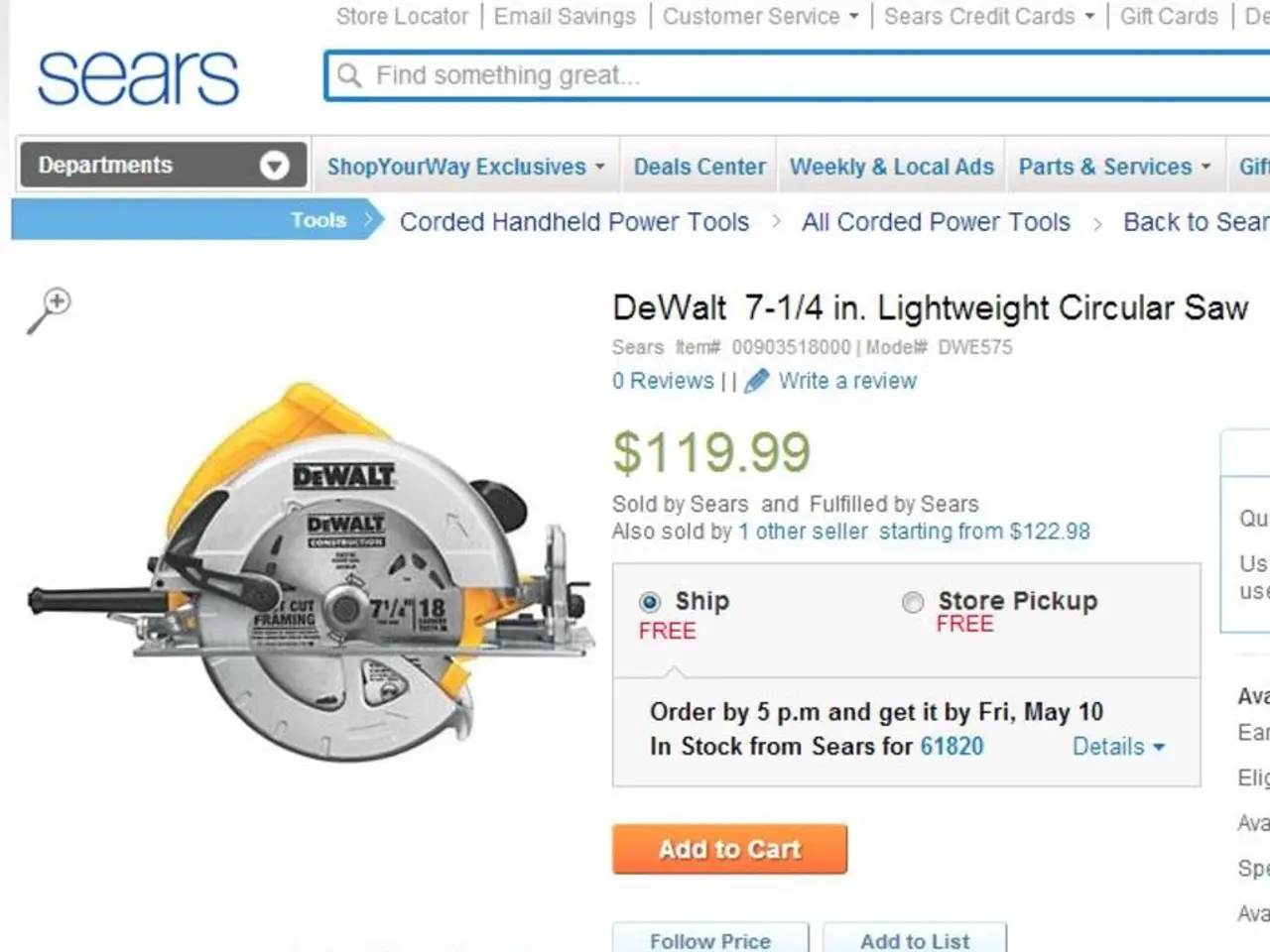Installing Moodle LMS on Debian 12: A Step-by-Step Guide
In this guide, we'll walk you through the process of deploying Moodle Learning Management System (LMS) on a Debian 12 server, ensuring optimal stability, security, and performance. Moodle, a free and open-source e-learning platform, is used worldwide for online education and training.
**Step 1: Prepare the Server and Install Required Packages**
Begin by updating your Debian 12 server:
```bash su - apt update && apt upgrade -y ```
Next, install the Apache web server, PHP, and necessary PHP extensions for Moodle:
```bash apt install apache2 libapache2-mod-php php-composer-pcre php-curl php-gd php-intl php-json php-ldap php-mbstring php-net-socket php-pgsql php-soap php-tokenizer php-xml php-xmlrpc php-zip -y ```
Adjust your `php.ini` for Moodle’s needs, especially to increase:
- `max_input_vars = 25000` - `post_max_size` (e.g., 100M or more depending on your file upload needs) - `upload_max_filesize` similarly increased
Edit `/etc/php/8.2/apache2/php.ini` and then restart Apache:
```bash nano /etc/php/8.2/apache2/php.ini systemctl restart apache2 ```
**Step 2: Database Installation and Configuration**
Choose either PostgreSQL or MariaDB (do not install both). Both are well-supported and stable for Moodle.
Follow the steps for MariaDB installation as an example:
```bash apt install mariadb-server -y ```
Create a Moodle database and a dedicated user with proper permissions. Secure the database user credentials and note them for Moodle configuration.
**Step 3: Download and Set Up Moodle**
Download the latest stable Moodle release from the official website as a `.tgz` or `.zip` archive. Extract Moodle into your web server root directory, e.g. `/var/www/html/moodle`.
Create the Moodle data directory outside the web root for security, e.g. `/var/moodledata`, and make sure the web server user (`www-data`) owns it:
```bash mkdir /var/moodledata chown www-data:www-data /var/moodledata chmod 770 /var/moodledata ```
Avoid installing Moodle via OS packages to keep the codebase clean; manual or Git installation is recommended for long-term stability and ease of updates.
**Step 4: Permission and Security Settings**
The Moodle codebase should be owned by root or a specific deployment user, not the web server, and should have read-only permissions to prevent unauthorized modifications:
```bash chown -R root:root /var/www/html/moodle chmod -R 755 /var/www/html/moodle ```
The web server user owns and can write only the moodledata directory. Secure your `config.php` file permissions:
```bash chown root:root /var/www/html/moodle/config.php chmod 644 /var/www/html/moodle/config.php ```
Use HTTPS to secure data in transit. Obtain and install SSL certificates (e.g., via Let’s Encrypt) and configure Apache accordingly.
**Step 5: Configure Apache Web Server**
Enable necessary Apache modules:
```bash a2enmod rewrite ssl headers systemctl restart apache2 ```
Configure Apache site for Moodle with proper DocumentRoot and allow overrides:
Create `/etc/apache2/sites-available/moodle.conf` with appropriate directives ensuring security headers and `AllowOverride All` for `.htaccess` use if needed.
**Step 6: Performance Optimization**
Enable PHP OPCache in `php.ini` (usually enabled by default on Debian 12 PHP builds). Configure Moodle caching using Redis or Memcached for sessions and application cache to reduce database load. Fine-tune database settings depending on your choice (PostgreSQL or MariaDB) for performance.
Use Moodle CLI cron jobs to run scheduled tasks efficiently and reliably, with proper permissions:
```bash chmod 740 /var/www/html/moodle/admin/cli/cron.php sudo -u www-data /usr/bin/php /var/www/html/moodle/admin/cli/cron.php ```
Monitor server resource usage and tune Apache (e.g., `mpm_prefork` vs `mpm_event`) and PHP-FPM if used.
**Step 7: Maintenance and Updates**
Always backup your Moodle code, config, data directory, and database before upgrades. Upgrade Moodle by downloading the new release, replacing the codebase (excluding config and data folders), and running the upgrade script.
Keep PHP, Apache, and database server updated for security patches. Regularly update Moodle plugins and monitor for compatibility.
With these steps, you can create a stable, secure, and high-performance Moodle LMS environment on Debian 12. To get started, visit Shape.Host, choose Debian 12 (64-bit), and pick a plan with at least 2 CPUs, 4 GB RAM, and 20 GB SSD. Install Certbot and generate SSL for securing the Moodle installation. To create the Moodle database, use MariaDB commands inside the database. To install Apache, MariaDB, and PHP with extensions on Debian 12, update the system and install required packages. Enable necessary Apache modules and the Moodle site. Enter admin details, Moodle site information, and MariaDB database details during the installation process. Create a Moodle virtual host file and paste the configuration. Download and extract Moodle onto the Debian 12 server.
[1] https://docs.moodle.org/311/en/Debian [3] https://docs.moodle.org/311/en/Installation [5] https://docs.moodle.org/311/en/Best_practices_for_Linux_servers
In the process of deploying Moodle, it's crucial to leverage both data-and-cloud-computing technology and general technology to ensure optimal results. For instance, storing Moodle data in a cloud service like Amazon S3 could reduce server load, while keeping PHP up-to-date ensures the technology remains secure and efficient.
Furthermore, implementing advanced technology such as Redis or Memcached for Moodle caching can significantly improve application performance, while using the latest PHP-FPM versions can ensure a more stable environment for the Learning Management System.