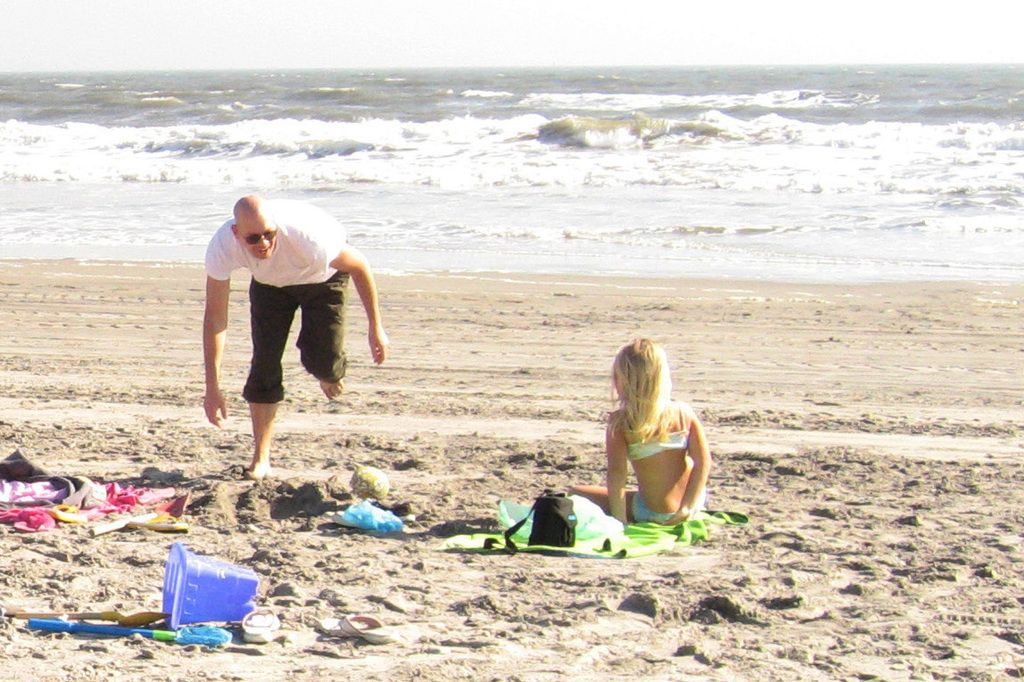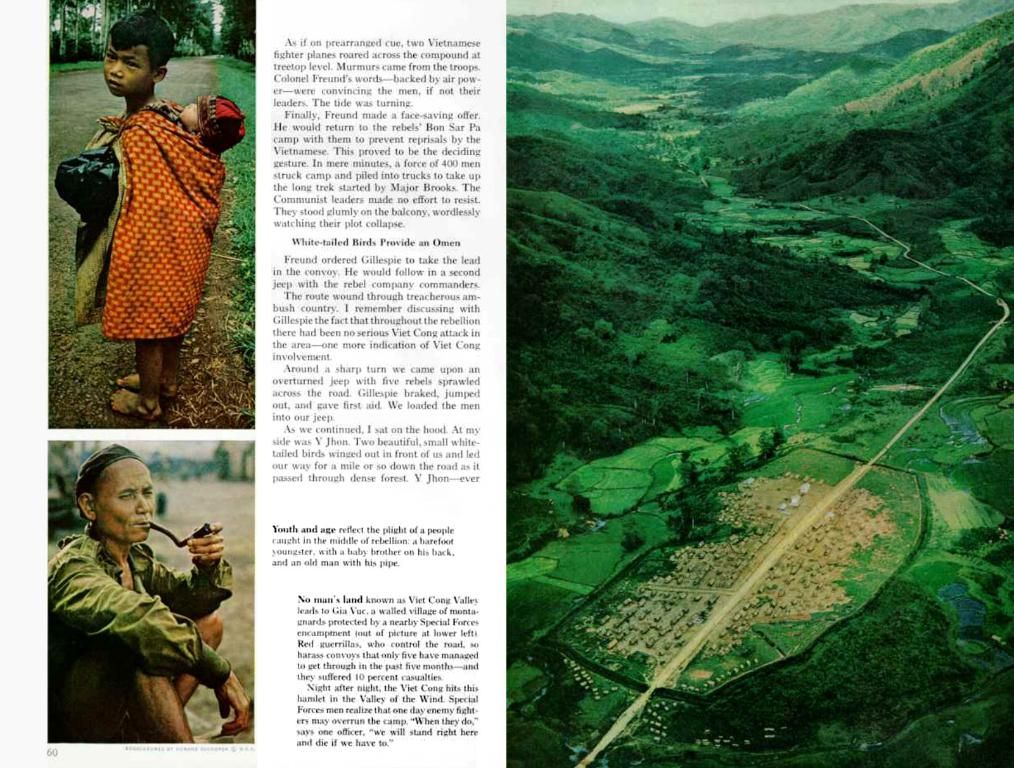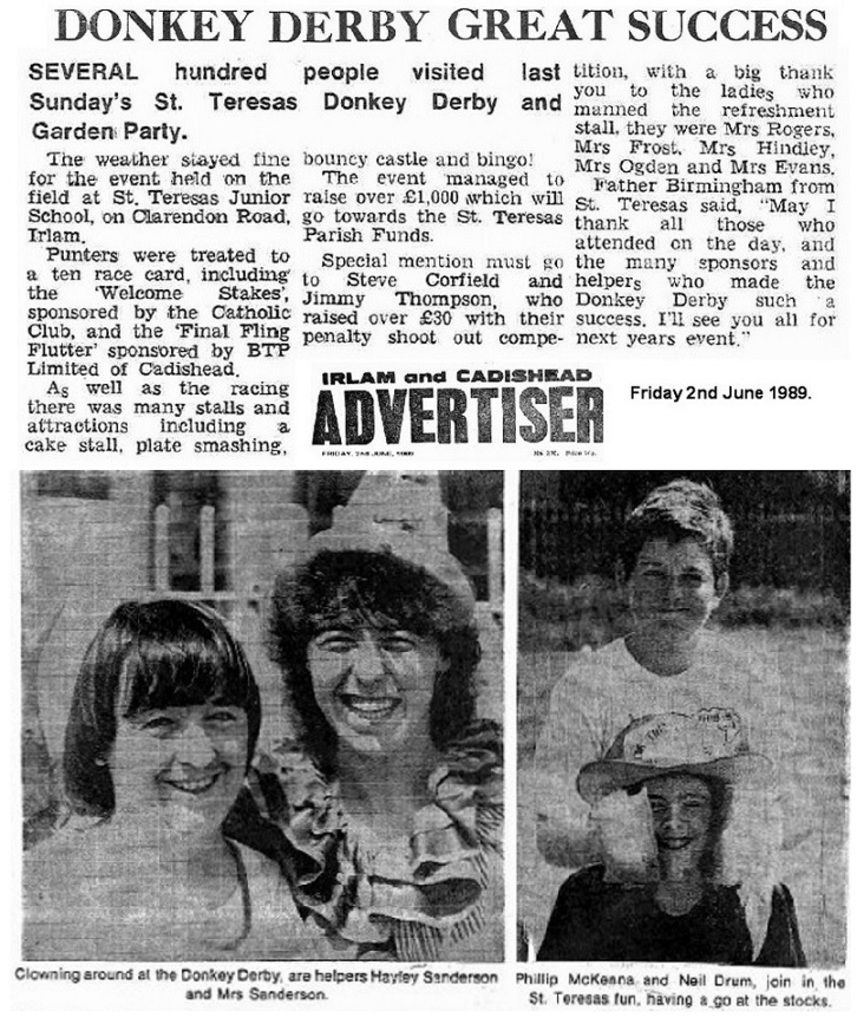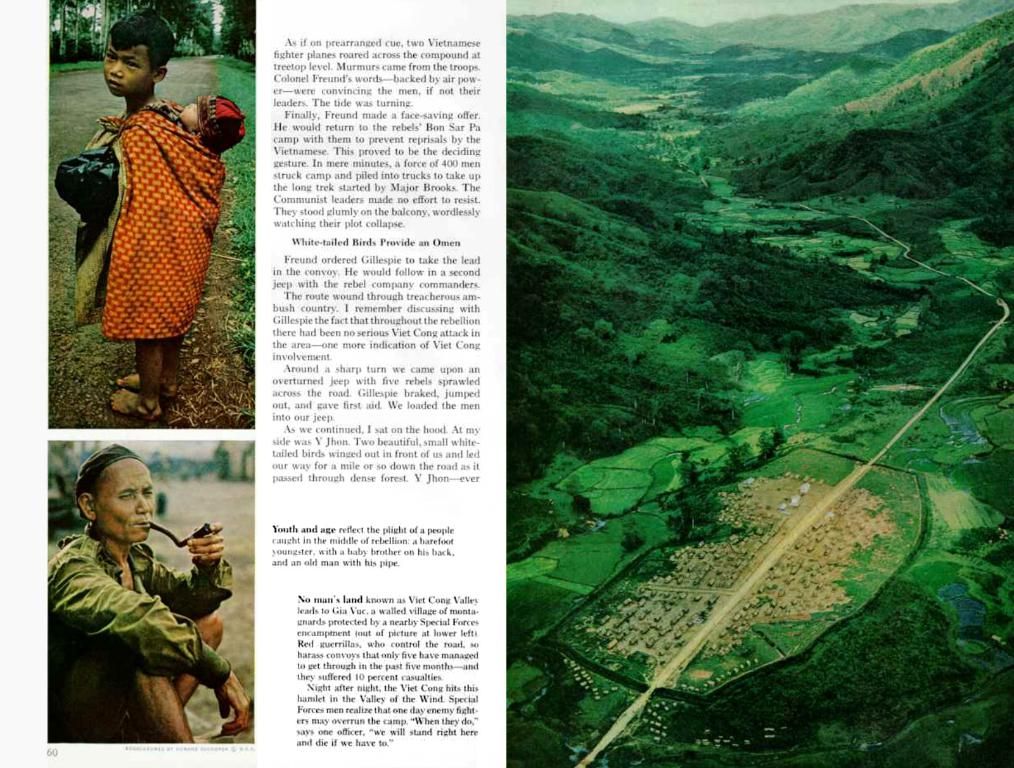Mastering Google Searches: Advanced Strategies for Accurate PDF Discoveries
In your quest for that elusive PDF in the vast ocean of the internet, Google is right there with you, holding the magnifying glass. We're here to guide you through the labyrinth using Google search operators that'll make your search as smooth as butter.
So buckle up and prep your detective hat, because you're about to uncover those secretive PDFs hiding somewhere out there!
Search Operator Secrets
Ever found yourself drowning in a sea of links, hunting for that one simple PDF? Google has some clever tips for you. Picture it as having a 'CTRL+F' superpower for the entire web. Embrace the Intrepid Seeker within and let's dive into this treasure map.
Set Course by filetype:pdf
We've got a cool trick! To find PDF files on Google, use the search operator . Here's how it works:
- Type in your search terms as you usually would.
- Add right after your search terms.
- Press Enter and witness Google handing you PDF documents like a seasoned bartender pouring drinks.
With this tool now in your belt, you'll uncover all sorts of PDFs: ebooks, manuals, papers, and more. If you get overwhelmed, throw more keywords before "filetype:pdf" to narrow your results and find exactly what you're after.
Need a fresh edition of documents? Use the 'Time Range' option in the results to limit your finds.
Exclude with - and ""
Ready to sift through the noise and keep searches on point? We'll use Google's search tricks to shield your results.
- Type your search into Google, then add to restrict the results to just PDFs. For instance, say you want a guide about the history of 'Internet Explorer'. You would type: 'History of Internet Explorer filetype:pdf'.
- To leave out specific words, use the minus sign (-). If unwanted stuff keeps popping up, just dash it out. For example: 'History of Internet Explorer filetype:pdf -grok'.
- If it's an exact phrase you're chasing, wrap it with quotation marks ("). Like this: "History of Internet Explorer" filetype:pdf will zero in on that specific line in PDFs.
- Quotation marks catch fire, gluing words together in the search. Watch out, or you might miss something good!
- Combining these tricks can level up your search game. Merging all we've mentioned could look something like: "History of Internet Explorer" -grok filetype:pdf, pushing your Google search to the max!
Find within a specific site
Want to dig up PDFs from a favorite site? Here's a magical trick!
- Navigate to Google.
- Add "site:" followed by the domain name. If you adore that science journal, you'd type 'site:sciencejournal.com'.
- Toss in your search words. In the spirit of space docs, you'd add 'space articles'.
- Add 'filetype:pdf' to the mix and press Enter. Marvel at how Google delivers all the PDFs from that specific site.
Pro Master Tips
Time to ramp up your PDF hunting on Google with advanced techniques! Here we delve into secretive tricks and Ninja-style moves that'll propel you past mere mortals and ensure a flawless PDF journey.
Multiple Filters
With the "filetype:pdf" operator in your bag, harness the power of multiple filters to narrow down your searches like never before!
- Ogle at the "filetype:pdf" beast, but look before you leap. Add keywords before or after it to home in on specific topics. For example, searching for research papers on AI: 'artificial intelligence filetype:pdf'.
- Use the minus sign (-) to exclude garbage words and get lightning-swift searches. If some unwelcome terms keep cluttering your findings, just banish them with the minus sign.
- Get more strategic by integrating "site:" to seek into particular sites, like needles in a .edu or .gov haystack.
- Combine the magic by throwing in the "site:" trick with minus signs to keep certain sites clear of your search results.
- Combine quotes for exact phrases, like this: "History of Internet Explorer" filetype:pdf, to dig up the precise literature online.
Exclude Sites
Sick of seeing PDFs from annoying sites? Here's the intel to banish them from your search results.
- Commence with your usual Google routine. Type in a search term.
- Add to archive PDF files only.
- Slap a "-site:" behind the pesky domain name you want to ditch. For example: -site:example.com.
- Chain multiple domains with "-site:" to banish multiple sites at once.
- Keep a lid on things with extra care and be mindful of the spaces before each "-site:".
- Get super-specific with exact phrases and the '-site:' trick, throwing in quotes as needed.
- If you want PDFs on specific topics, blend these tips with keywords related to that matter. For instance: "climate change" filetype:pdf -site:wikipedia.org sidesteps pesky Wikipedia docs.
Check for My Content
Need to keep tabs on your PDFs? Check out these strategies to ensure your content finds its way online.
- Kick things off with a simple Google search: type "site:yourdomain.com filetype:pdf" and replace "yourdomain.com" with your web address. Google looks for PDF files specifically on your site.
- Survey the loot. If you spot unwelcome PDFs, it's time to crack down.
- Dive into your find with 'info:' and paste the URL of your PDF in the search bar.
- Examine the cached versions. Click on the tiny down arrow or 'Cached' word beneath your search result to see Google's stored version of the PDF.
- Grasp the significance of 'robots.txt', a file on your web server that tells search engines what they can and can't access.
- Stay one step ahead by regularly updating your sitemap. This guide helps search engines navigate your content and see where to go and where to swerve.
- Login to Google Search Console. This tool shows you precisely what's being crawled and indexed from your site, including PDFs you might have forgotten.
- Douse PDFs with 'noindex' tags in the headers before uploading. This instructs search engines not to include these files in their databases.
- Sometimes, stuff'll slip through the cracks. Double-check your work with a tech-savvy pal or expert.
- In your quest to discover various PDF files related to the history of 'Internet Explorer', use the filetype operator from Google to focus your search: "History of Internet Explorer" filetype:pdf.
- To find 'space articles' as PDF files from a specific science journal, combine the site and filetype operators: site:sciencejournal.com space articles filetype:pdf.