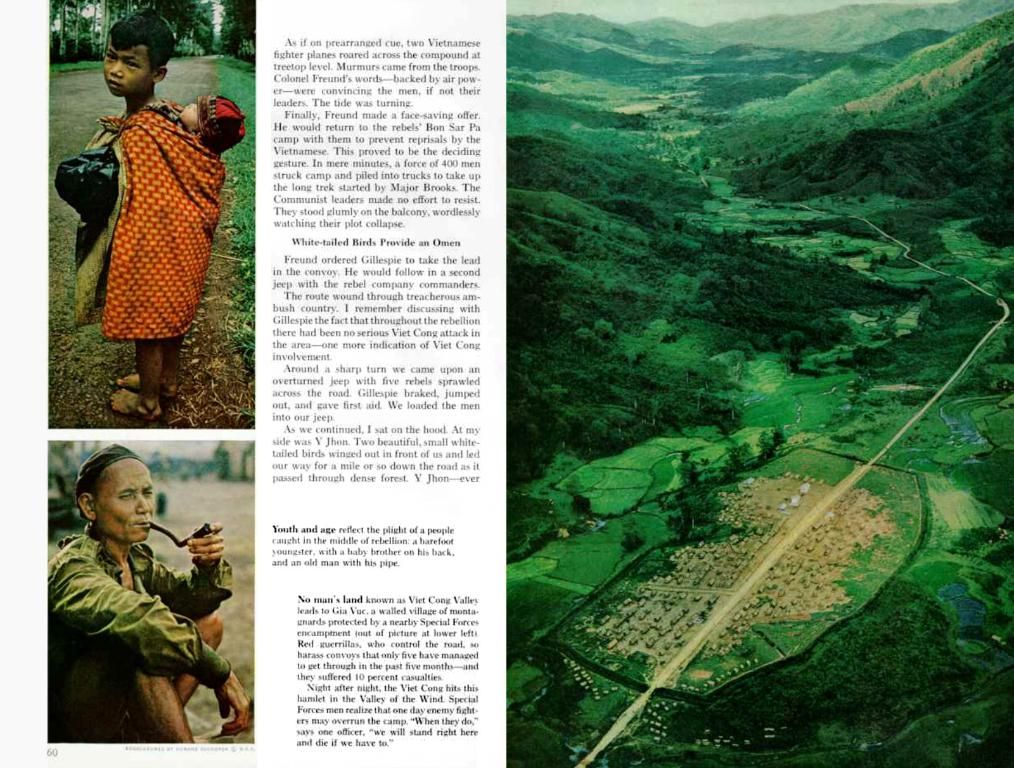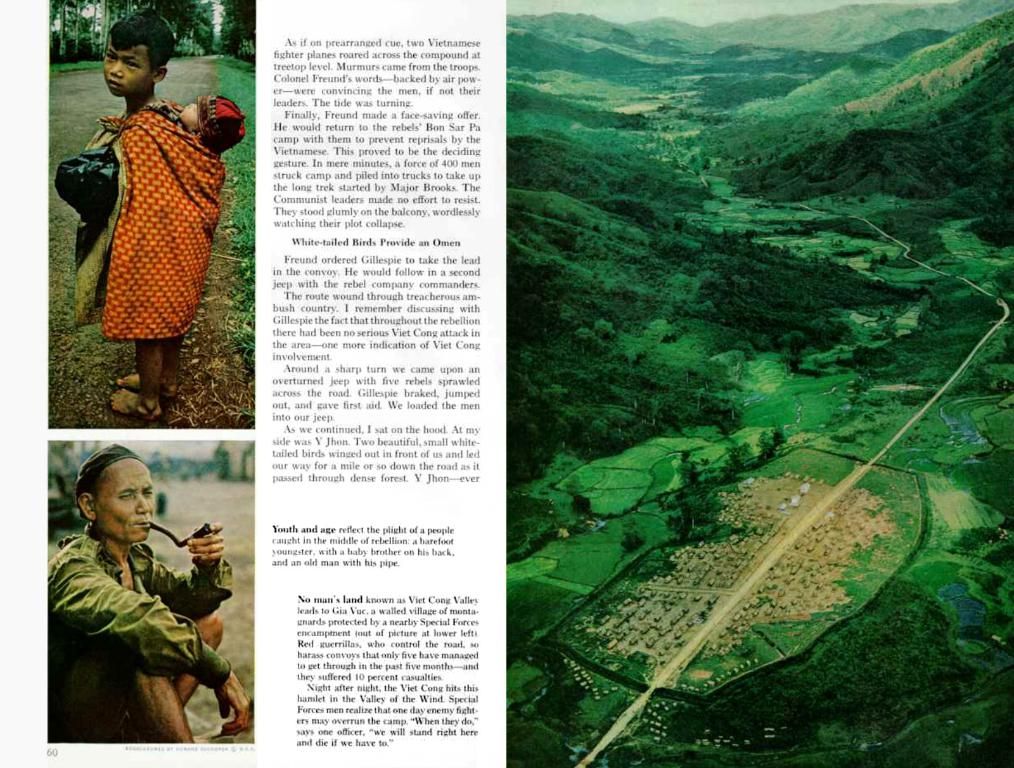Removing the enigmatic "inetpub" folder in Windows was a regrettable act. Here's a guide to rectifying the mistake.
When you come across shady folders in your system, it's usually a cause for concern, and that's exactly what happened when many Windows users stumbled upon a mystery "inetpub" folder on their rigs.
So there I was, fellow tech-heads, just like you, discovering this strange new folder on mine (yep, you guessed it). At first, it seemed like an innocuous artifact left behind by the April 2025 Windows 11 24H2 (KB5055523) update.
But things took a turn when a recent security vulnerability update to the Microsoft Knowledge Base (as reported by Windows Latest) revealed that this seemingly random folder is no joke! It plays a crucial role in safeguarding your device against a harmful exploit.
This exploit, dubbed CVE-2025-21204, allows hackers with limited access to your computer to trick the system into giving them power they shouldn't have, thanks to special files called symbolic links. These sneaky files can potentially give attackers control over bits of your system they're not supposed to touch.
Luckily, the patch uses shields borrowed from Microsoft's Internet Information Services (IIS) to stop this kind of shenanigans. The IIS checks where a symbolic link leads before letting processes like Windows Update tinker with your system, preventing attackers from gaining an unfair advantage.
Now, the question arises: what do you do if you've already axed the "inetpub" folder? Um, I'd say, "Don't be like me," 'cause that's exactly what I did. But have no fear; help is here!
To get your "inetpub" folder back in action, you just need to do an easy dance. Activate Internet Information Services manually by following these steps, and don't forget the grand finale: a system restart.
- Open the Control Panel in Windows.
- Navigate to Programs, then to Programs and Features.
- Select Turn Windows features on or off.
- Check the box next to Internet Information Services.
- Click OK.
- Restart your device from the Start Menu.
Once your trusty steed is back online, take a peek at your system folder to ensure that "inetpub" has returned like a prodigal son. Afterward, you should be safeguarded against the CVE-21204 security vulnerability – worry-free.
Of course, after you've secured your system, don't forget to disable IIS again. This simple process involves repeating steps 1-4, but this time unchecking the box next to Internet Information Services.
More Goodies from Our Site
- A tech disaster struck my C drive after this Windows 11 update, but can I still save my data?
- Microsoft's giving the Windows 11 Start menu a facelift, fixing one of its biggest flaws!
- Windows 11 users, brace yourself for a price hike – but there's a clever solution!
Psst... did you know that the "inetpub" folder is vital for hosting web content, web applications, and IIS configurations? It's also recommended by Microsoft to leave intact after the April 2025 Windows 11 update.
- In the wake of discovering the mysterious "inetpub" folder on my laptop, I soon realized its importance in safeguarding my device against the CVE-2025-21204 exploit.
- After a hasty decision to eliminate the "inetpub" folder, I found myself scrambling to restore it, just as the guide suggests, to ensure my computer's security.
- The pristine display of my MacBook Pro, contrasting against the messy clutter of windows scattered across my computer screen, served as a reminder of the incredible advancements in technology we enjoy today.
- With the "inetpub" folder back in action, I took the extra step of disabling Internet Information Services to maintain a secure computer environment, documenting my experience as a tech reviewer.