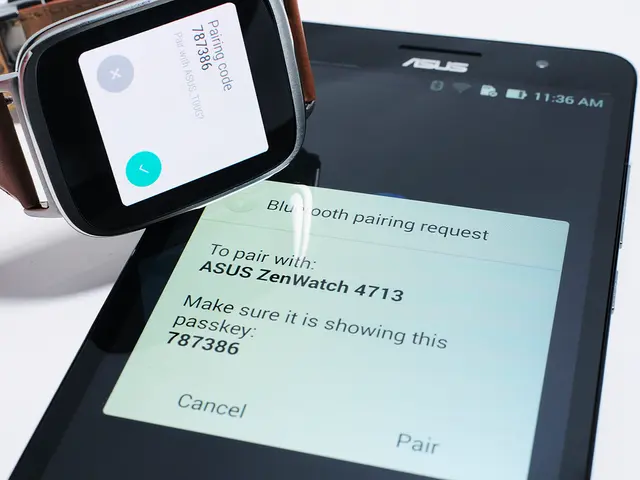Strategies for suppressing irritating ads in Windows 11
Windows 11, Microsoft's latest operating system, has been observed to increasingly incorporate advertisements, which the company refers to as suggestions, tips, or recommendations. This article will guide you through the process of significantly reducing and nearly eliminating advertising and targeted content across Windows 11 and Microsoft Edge.
Disabling Advertisements in Windows 11 Settings
- To disable personalized ads from your advertising ID, navigate to Start > Settings > Privacy & security > General and turn off "Let apps show me personalized ads by using my advertising ID."
- To stop Microsoft from personalizing ads and content, go to Settings > Privacy & security > Diagnostics and feedback and toggle off Tailored experiences and Send optional diagnostic data. You may also choose to delete existing diagnostic data on this page.
- To disable ads and suggestions in notifications and system UI, navigate to Settings > System > Notifications and disable "Get tips and suggestions when using Windows" and "Offer suggestions on how I can set up my device."
Hardening Privacy in Microsoft Edge
- To reduce targeted content in Microsoft Edge, open Edge and go to Settings > Privacy, search, and services. Set Tracking prevention to Strict. Additionally, clear browsing data including cookies and cache to reset ad preferences.
- Turn off Allow Microsoft to save your browsing activity and consider installing an ad-blocker extension to further limit ads.
Using Third-Party Tools for Comprehensive Ad Removal
A tool like Win11Debloat can help automate disabling telemetry and ads system-wide. This PowerShell script removes preinstalled apps, disables telemetry, hides suggested content, and removes ads in Edge and Windows UI. It also disables Bing web search and AI features, eliminating additional targeted content sources. All changes made by Win11Debloat are reversible, and apps can be reinstalled from the Microsoft Store if needed.
By following these steps, you will significantly reduce and nearly eliminate advertising and targeted content across Windows 11 and Microsoft Edge. However, note that some online ads shown on websites like MSN may not be fully preventable without ad-blocking in the browser itself.
In summary: - Turn off advertising ID and tailored experiences in Windows settings. - Disable ads and suggestions in notifications and system UI. - Harden Edge privacy and optionally clear ad data regularly. - Use Win11Debloat or similar tools for comprehensive telemetry and ad removal.
This combination ensures the most complete privacy and minimal ad exposure on Windows 11.
For additional tips: - Turn off notifications from the profile menu in the Start menu to stop the system from promoting Microsoft 365 services. - To turn off content highlights in the Search home, go to "Search permissions" settings and turn off the "Show search highlights" toggle switch. - Microsoft places ads in the form of pins in the Start menu, which can be uninstalled to remove app ads. - To remove ads from the Lock screen, select the "Picture" or "Slideshow" option and clear the "Get fun facts, tips, tricks, and more on your lock screen" option. - Although the Widgets feature cannot be completely disabled, users can remove the contents and the icon from the Taskbar by turning off the "Widgets" toggle switch under the "Taskbar items" section. - To prevent the "Recommended" section from displaying anything, turn off the "Show recently added apps", "Show most used apps", and "Show recently opened items in Start, Jump Lists, and File Explorer" toggle switches. - Microsoft also displays app recommendations from the Microsoft Store inside the "Recommended" section, but these cannot be disabled. - Users can stop Microsoft from using diagnostic data to tailor ads by navigating to Settings > Privacy & security > Diagnostics & feedback, then the Tailored experiences setting, and turning off the relevant toggle switch. - It is possible to prevent apps from showing targeted ads by turning off the "Advertising ID" toggle switch in Settings > Privacy & security > Recommendations & offers. - It is possible to tweak settings in Windows 11 to turn off these ads and limit targeted content. - To stop the Settings app from showing suggestions on Windows 11, navigate to Settings > Privacy & security > Recommendations & offers and turn off certain toggles. - To stop getting ads in File Explorer, navigate to the Options menu, then the View tab, and uncheck the "Show sync provider notifications" option. - The Settings app can provide suggestions across the experience to help users discover features or tips for content and apps. This feature can be turned off for a cleaner experience. - It is possible to remove ads from File Explorer by disabling the "Show sync provider notifications" option. - Advertisements can be found on the Lock screen, in the Start menu, File Explorer, Settings app, and more. - To prevent features from showing tips and other recommendations, navigate to Settings > System > Notifications > Additional settings and clear several options. - The "Device usage" feature in Windows 11 can be turned off to prevent advertisements based on how you use your computer.
Read also:
- EA Relies on Madden and Battlefield to Drive Microtransactions Recovery
- Expense for Creating a Digital Platform for Fantasy Sports
- AI-Enhanced Battery-Swapping Station in Southeast Asia Officially Opens Its Doors
- Honda unveils blueprint for design, advanced driver assistance systems, electric vehicles, fuel efficiency, and technology development