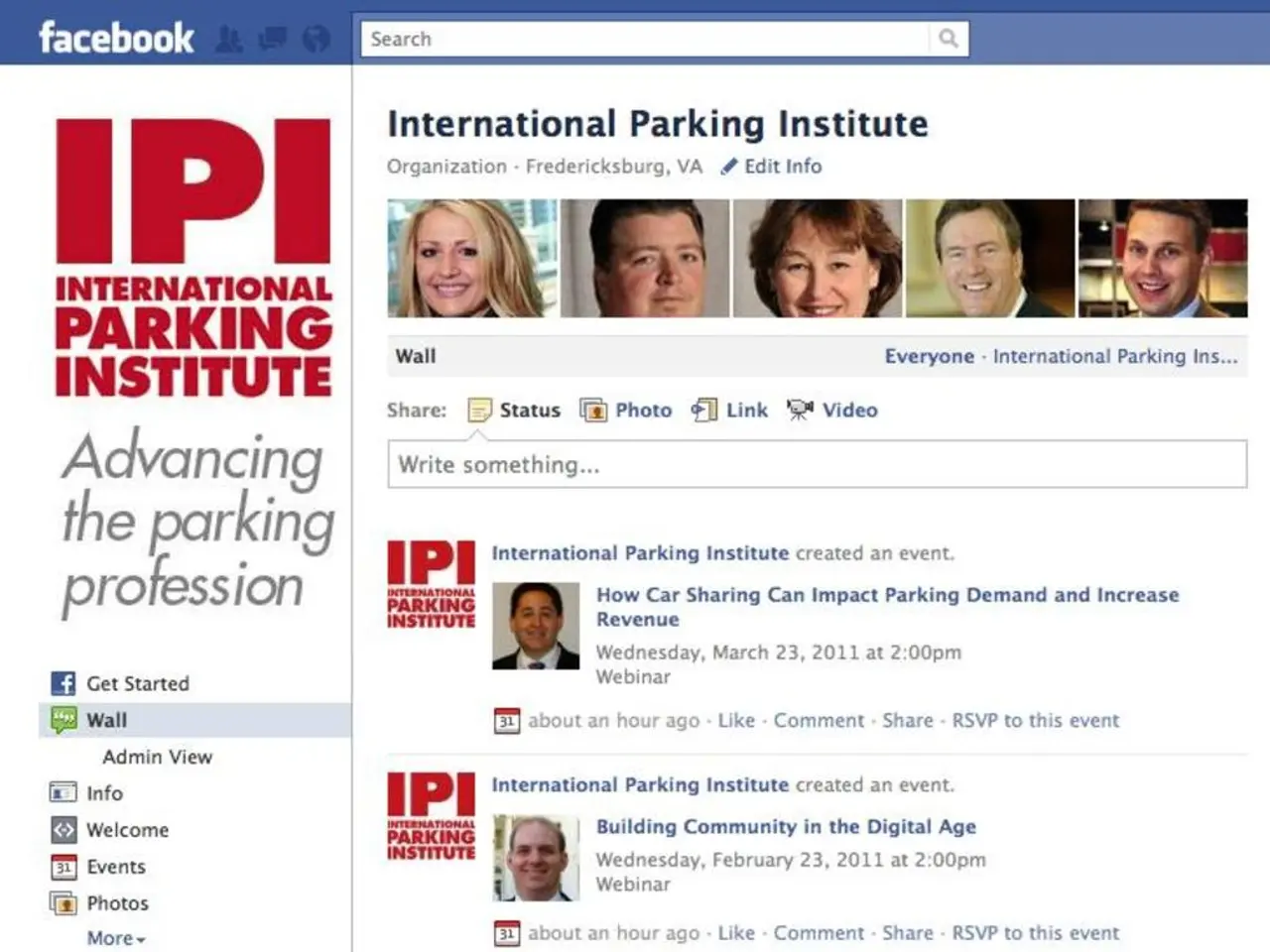Troubleshooting Guide for Facebook's External Sharing Malfunction
The "Share External" function on Facebook can sometimes encounter issues, and there are several possible reasons for this. These issues may stem from outdated Facebook apps, temporary technical glitches, unstable internet connections, or corrupted app cache.
Solutions for Common Problems
Device-specific Solutions
iPhone
If the "Share External" function isn't working on your iPhone, try uninstalling and reinstalling the Facebook app from the App Store. To do this, hold down the Facebook app icon, tap the "X" to uninstall, and then reinstall it from the App Store.
Ensure that all toggles related to Facebook are enabled in your iPhone settings. Go to Settings > Facebook to check this.
Android
On Android devices, uninstall and reinstall the Facebook app by going to Settings > Application Manager > Facebook, tapping "Uninstall," and then reinstalling it from the Google Play Store.
Also, go to Settings > Apps > Facebook > Permissions and enable all available permissions.
Browser-specific Solutions
Chrome
In Chrome, click on Customize and Control Google Chrome, then select More Tools, and then Clear Browsing Data. Select all time duration and check boxes for "Cookies and other website data" and "Cached images and files" before clicking Clear.
Safari
In Safari, go to Safari > Clear History and Website Data.
General Solutions
Update the Facebook App
Updating the Facebook app can eliminate bugs causing sharing problems.
Download Facebook Lite
Download Facebook Lite, log in, and share content through the Lite interface to check for stability in sharing external links.
Restart Your Device
Restarting your device can help clear out temporary glitches interfering with sharing capabilities.
Check Your Internet Connection
Head to a speed test website to check your internet connection. If it's slow or unstable, consider contacting your internet service provider for assistance.
Troubleshooting Specific Issues
Verify Connection and Settings
Open your connected accounts panel where Facebook is linked and make sure your account is connected properly without disconnection. If you see any errors, disconnect and reconnect your Facebook account.
Set a Push Target
In the connected accounts settings, ensure the "Show Push Option" is enabled and choose a specific Facebook Page as the push target if sharing via third-party apps.
Check for Facebook Restrictions
Confirm that Facebook has not blocked your domain or URLs you attempt to share. If blocking occurs, report this on Facebook to resolve the issue.
Manual Sharing
When automatic sharing fails, manually sharing links or content on Facebook remains a fallback option.
For Sharing to Instagram via Facebook
Ensure that Facebook is properly linked to a business or creator Instagram account in Meta Accounts Center, as sharing failures there often result from misconfiguration or account type mismatches.
If sharing problems are content-specific, attempt sharing different photos or external links, or content from alternate sources.
If automatic sharing still fails, report the problem directly to Facebook, including troubleshooting attempts and content examples failing to properly share. If Facebook is experiencing global outages, wait for service to be restored.
- If you're experiencing trouble with the "Share External" function on your smartphone, consider uninstalling and reinstalling the Facebook app, especially on iPhone or Android devices.
- In case you're facing issues with the "Share External" function on Facebook, updating your smartphone's technology, such as smartphones or gadgets, could potentially eliminate bugs, ensuring a smoother sharing experience.