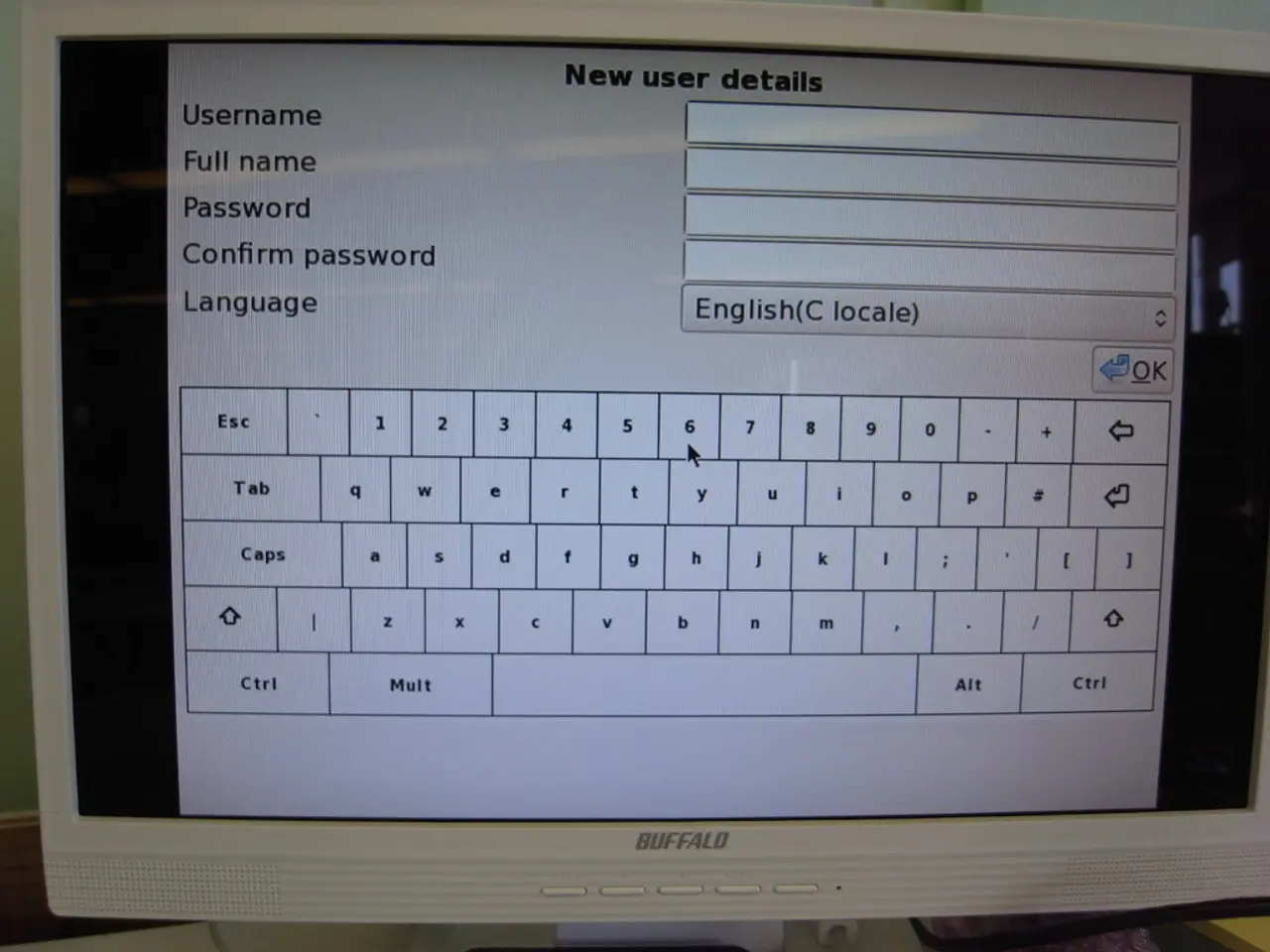Troubleshooting Guide for Undetected Second Monitor on Windows 10 and 11 Operating Systems
In this article, we'll guide you through the key steps to troubleshoot and fix issues with Windows 10 and Windows 11 that prevent the operating system from automatically detecting a second monitor.
Check Physical Connections and Cables
Ensure the second monitor’s cable (HDMI, DisplayPort, VGA) is securely connected at both ends. Try unplugging and reconnecting the cable, or use a different cable or port to rule out a faulty cable or adapter. Test the monitor and cable on another device if possible.
Use Windows Display Settings to Detect
On your desktop, right-click and go to Display settings. Scroll down and click Detect under Multiple displays to force Windows to identify the second monitor. Also, press Windows key + P and select Extend or Duplicate to activate the second screen.
Restart and Power Cycle Your PC
Restart your computer to clear temporary glitches. For a deeper reset, shut down, unplug power and peripherals, press power button for 10 seconds, then reconnect and power on.
Update or Reinstall Display Drivers
Open Device Manager via Windows key + X or Windows key + R and type . Expand Display adapters, right-click your graphics card, and choose Update driver → Search automatically. If that fails, uninstall the driver (check delete driver software if available), then restart to let Windows reinstall the driver automatically.
Check Monitor Recognition in Device Manager
Under Monitors in Device Manager, if the external display appears as “Generic PnP Monitor” or “Unknown device,” uninstall it and disconnect/reconnect the monitor to force redetection and correct identification.
Additional Fixes
- If using a docking station, power cycle or reset the dock by unplugging all cables, waiting 15 seconds, and reconnecting.
- Adjust display resolution and refresh rate to compatible settings if the monitor is detected but shows no image or improper resolution.
- Roll back the display driver to a previous version if problems began after an update.
- Close laptop lid briefly if using a laptop connected to the monitor, as this can sometimes trigger detection.
These steps address common causes such as loose cables, software glitches, driver conflicts, and hardware recognition errors. If problems persist after these, hardware faults in the monitor, ports, or GPU may be involved and require further hardware diagnostics or repair.
For more complex issues, consider using the graphics driver available from the device manufacturer to avoid problems, or rolling back the graphics driver on Windows 10 using the Roll Back Driver option in the Driver tab of your graphics adapter's properties.
Connecting a second display to a Windows 10 or Windows 11 computer allows for expanding the desktop, working with multiple apps, and playing games. The latest graphics driver can be installed on Windows 10 using tools provided by NVIDIA, AMD, or Intel, such as GeForce Experience, Radeon Software Adrenalin Edition, and Intel Driver & Support Assistant.
- To ensure the best gaming experience on your PC, consider updating the hardware and software, such as the graphics card or Windows 11, when possible.
- When using a desktop for gaming, ensure that the Xbox controller is properly connected and updated to the Windows 10 or Windows 11 operating system.
- If you own a Microsoft Surface laptop, consider the use of an external desktop graphics card, like the NVIDIA GeForce GTX, to improve gaming performance on high-end games.
- In addition to a gaming PC, gadget enthusiasts might find the technology in Xbox consoles fascinating, with various hardware components optimized for smooth gaming experiences.
- Always ensure your system is running the latest version of Windows 10 or Windows 11, as updates can fix performance issues and add new features for a better gaming experience.
- Software such as Steam, Origin, or Uplay can help streamline the management of gaming libraries, offering access to a vast selection of games and game-related tools for PC users.
- Laptops, like the latest Dell and HP models, can be suitable alternatives for gaming if they meet the minimum hardware requirements for the desired games, including a powerful processor and dedicated GPU.