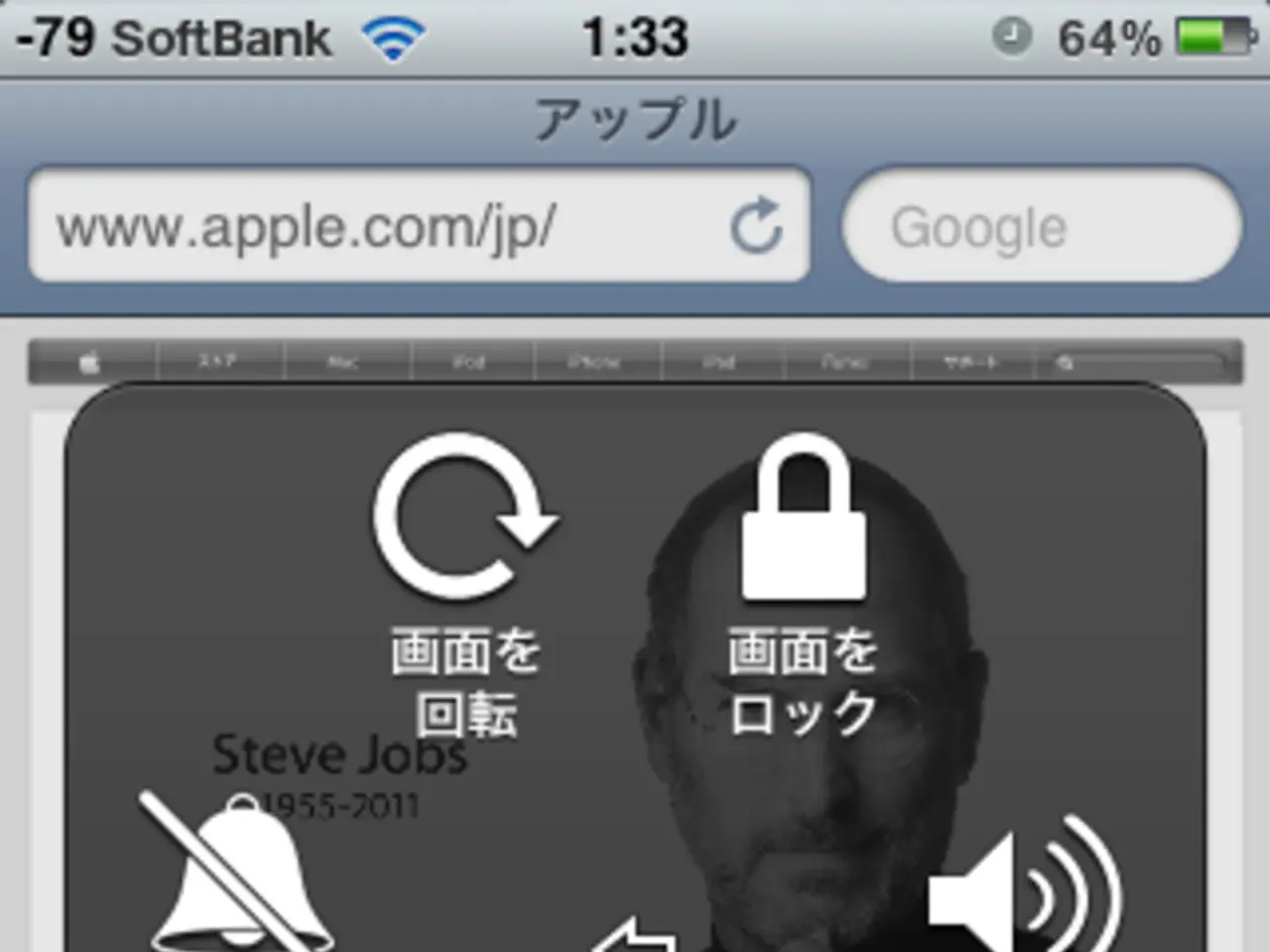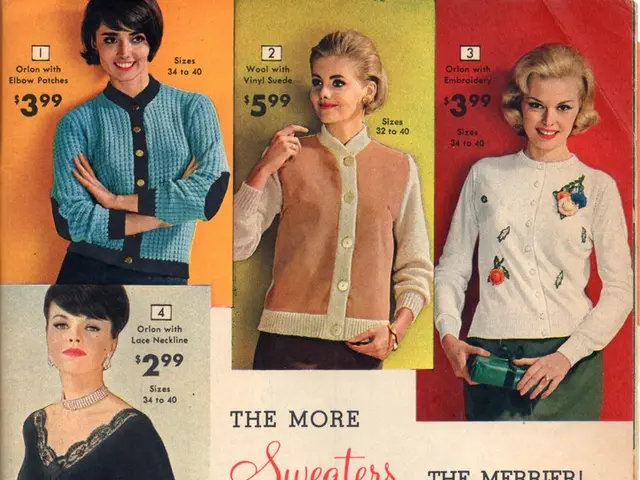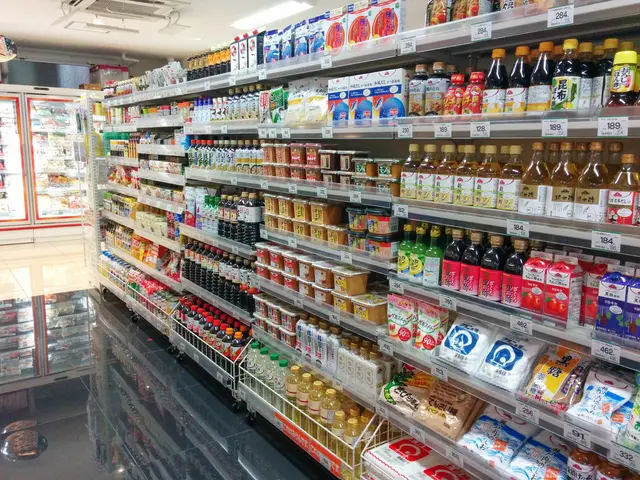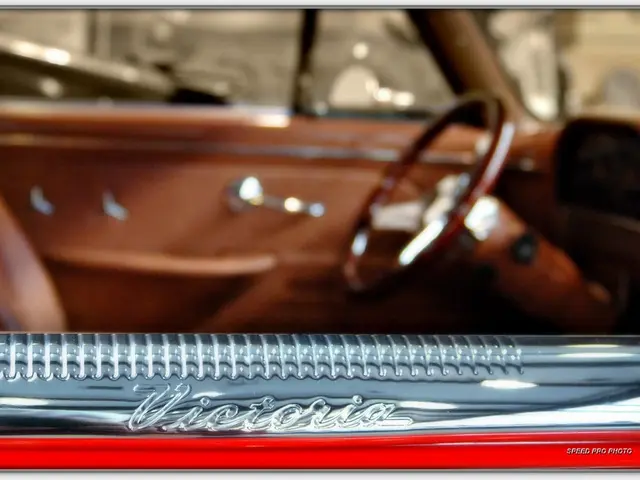Uncovering Wi-Fi Passwords on an iPhone: WEP, WPA, WPA2, WPA3 Included
Using third-party Wi-Fi password revealer apps on the iPhone comes with significant risks, including privacy breaches, malware, and ineffectiveness. Instead, it's crucial to maintain network security by sharing Wi-Fi passwords securely with authorized individuals.
Apple does not allow direct access to Wi-Fi passwords stored in iCloud Keychain on the iPhone itself. However, enabling iCloud Keychain on your iPhone can help securely store and sync Wi-Fi passwords across your devices. To check if iCloud Keychain is enabled, open the Settings app, tap on your name at the top of the screen, select iCloud, scroll down and tap on Keychain, and ensure the iCloud Keychain toggle is switched to the On position.
If Wi-Fi passwords for networks connected to your Mac or iPhone are not saved in iCloud Keychain, you can still find them directly on your Mac using Keychain Access or the Terminal, or by checking your router settings. On an iPhone, unless you are running iOS 16 or later and viewing passwords directly in Settings, you generally cannot retrieve passwords unless they are synced via iCloud Keychain.
On Mac (if not saved in iCloud Keychain)
You can retrieve saved Wi-Fi passwords locally on your Mac without iCloud Keychain using the following methods:
- Keychain Access app:
- Open Keychain Access (search for it via Spotlight).
- Select System under "System Keychains" in the sidebar.
- Click on Passwords category at the top.
- Find your Wi-Fi network by name and double-click it.
- Check Show password and enter your Mac's administrator password when prompted.
- The Wi-Fi password will be revealed if it is stored on the Mac's keychain.
- Using Terminal:
- Open Terminal (Finder > Applications > Utilities > Terminal).
- Run the command: Replace with the network's SSID.
- Enter your Mac user credentials when prompted.
- The password will display if saved locally.
- Router settings (if not saved on Mac):
- Find your router IP in System Settings > Network > Wi-Fi > Details.
- Log in to your router's admin page using credentials (often on the router label).
- Check Wireless or Security section for the Wi-Fi password.
On iPhone (if not saved in iCloud Keychain)
Starting with iOS 16 and later, you can see saved Wi-Fi passwords directly in Settings. However, if your iPhone does not have this feature or is not synced with iCloud Keychain, there is no built-in way to reveal previously connected Wi-Fi passwords on the device. You can share Wi-Fi passwords securely between iPhones or from iPhone to Mac via proximity-based sharing using Bluetooth and Wi-Fi, but this does not display the password itself.
In summary, Mac lets you retrieve saved Wi-Fi passwords locally via Keychain Access or Terminal without iCloud Keychain. iPhone password retrieval is mostly contingent on iOS version and iCloud Keychain sync. Accessing your router's settings page can help find the Wi-Fi password if you have the appropriate permissions and the necessary login credentials. Regularly changing the Wi-Fi password and using strong, unique passwords are essential for maintaining the security of your wireless network.
Read also:
- Honda unveils blueprint for design, advanced driver assistance systems, electric vehicles, fuel efficiency, and technology development
- Industries Under Jeopardy Due to Multi-Accounting: Prevention Strategies Revealed in 2024
- Expanded Scout Lineup Unveiled: The Traveler and Terra – Electrified, Extended Range Vehicles with Integrated Front Trunks, Offered in Both SUV and Truck Variants
- Competitor BYD Threatens Tesla's Position in Europe: An Analysis of BYD's Success in the European Market